There’s a neat feature on all DIRECTV DVRs that lets you record a series quickly and easily. You’ve probably heard about it. All you have to do is press the record button twice on a program in the guide, and that’s it.
The trick is making sure that the recording is set your way. You need to make sure that everything works the way you want. Luckily, this handy guide will help.
The feature you’re looking for is called “Record Defaults.” Here’s a step by step guide for finding it.
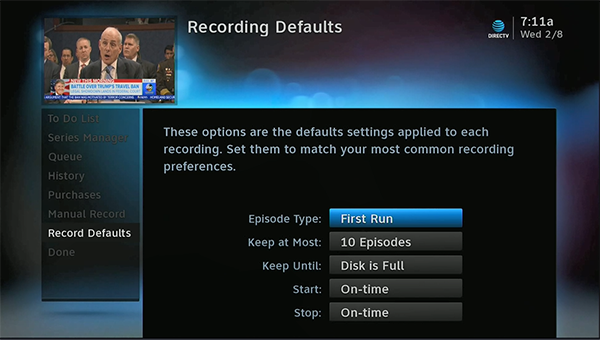
You’ll see a screen like this. It affects how all new series recordings act. In this case, I’m saying that I only want to record new programs, I only want to keep 10 of them, and I don’t want them auto-deleted unless I run out of hard drive space. I also don’t want any extra space before or after (more on that below.)
Set it the way you want then press EXIT to go back to live TV.
The menus are a little different for Genie but it’s really the same idea.
Press LIST.
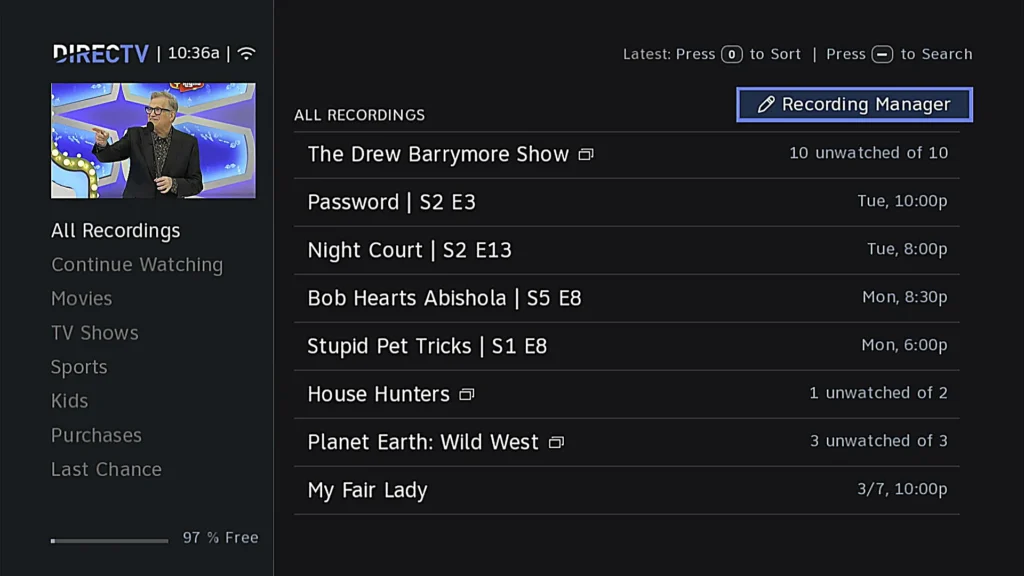
Arrow up to Manage Recordings and press SELECT.

Arrow to Typical Recording Preferences and press SELECT. (note: this is not shown on the first screen at all. You’ll need to keep pressing the down arrow to get there.

You’ll see once you get there that the basic options are the same.
Set them the way you want then press EXIT to go back to live TV. This process works the same on DIRECTV Gemini as it does on Genie clients
You can manually add time before and after a recurring recording but I wouldn’t. If your DVR has enough open tuners, it will automatically record 30 seconds before and 90 seconds after each recording. This is enough to cover most minor clock problems. If you start watching a recording and you realize you’ve missed the first line or two, try rewinding and you’ll probably find that you can rewind before the beginning of the recording and catch it.
First of all, I used to tell my Genie to only keep 5 or 10 episodes of something. I’ve stopped that because, with a 2TB hard drive you are going to have enough room to keep as much as you want. The only time I change this is for something like the evening news where you really only want the previous day’s recording. In that case I tell it to keep only 1 episode.
Also, these recording defaults might not work with the very first recording you make. If you’re setting up a new Series Link (their word for a recurring recording) it will usually record the very next episode even if it’s a rerun and you told the receiver only to record new episodes. Sometimes it will also record reruns if it doesn’t think you’ll see them. But over time this logic gets more and more accurate, so it’s not something to worry about.
If your old DVR just isn’t hacking it anymore, or if you’re interested in what a Gemini can do for your TV experience, call the experts! Signal Connect is a DIRECTV dealer and we can offer all the same things that their call center can. We pride ourselves on personalized service and we’re here for you during East Coast business hours. When you call, you’ll reach our technicians in our Detroit-area corporate offices. Call 888-233-7563 now or if it’s after hours, fill out the form below!
The post HOW TO DO IT: Set record defaults for DIRECTV appeared first on The Solid Signal Blog.
Continue reading...
The trick is making sure that the recording is set your way. You need to make sure that everything works the way you want. Luckily, this handy guide will help.
If you have a pre-Genie DVR
The feature you’re looking for is called “Record Defaults.” Here’s a step by step guide for finding it.
- Press MENU.
- Arrow down to Recordings. Press SELECT.
- Arrow down to Record Defaults. Press SELECT.
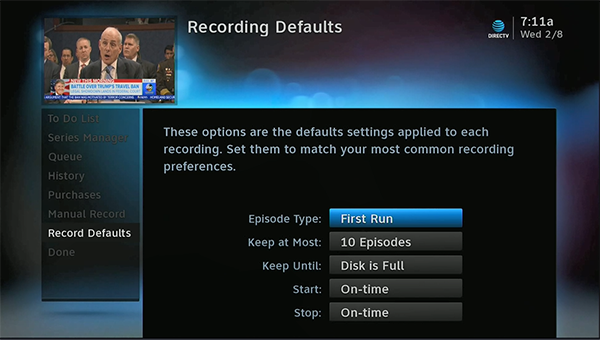
You’ll see a screen like this. It affects how all new series recordings act. In this case, I’m saying that I only want to record new programs, I only want to keep 10 of them, and I don’t want them auto-deleted unless I run out of hard drive space. I also don’t want any extra space before or after (more on that below.)
Set it the way you want then press EXIT to go back to live TV.
If you have a Genie
The menus are a little different for Genie but it’s really the same idea.
Press LIST.
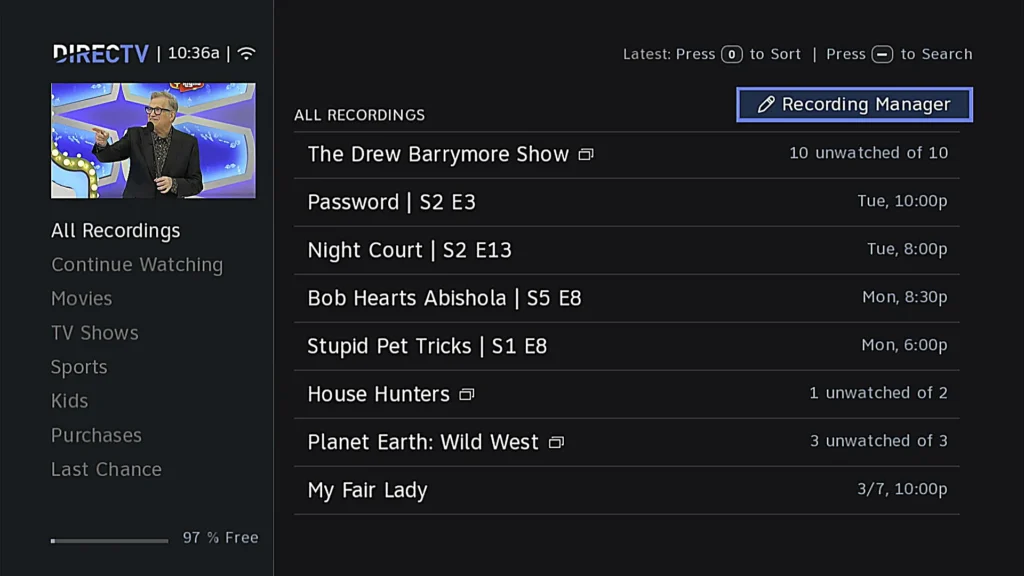
Arrow up to Manage Recordings and press SELECT.

Arrow to Typical Recording Preferences and press SELECT. (note: this is not shown on the first screen at all. You’ll need to keep pressing the down arrow to get there.

You’ll see once you get there that the basic options are the same.
Set them the way you want then press EXIT to go back to live TV. This process works the same on DIRECTV Gemini as it does on Genie clients
The “Start” and “Stop” dropdowns
You can manually add time before and after a recurring recording but I wouldn’t. If your DVR has enough open tuners, it will automatically record 30 seconds before and 90 seconds after each recording. This is enough to cover most minor clock problems. If you start watching a recording and you realize you’ve missed the first line or two, try rewinding and you’ll probably find that you can rewind before the beginning of the recording and catch it.
A couple of things to consider
First of all, I used to tell my Genie to only keep 5 or 10 episodes of something. I’ve stopped that because, with a 2TB hard drive you are going to have enough room to keep as much as you want. The only time I change this is for something like the evening news where you really only want the previous day’s recording. In that case I tell it to keep only 1 episode.
Also, these recording defaults might not work with the very first recording you make. If you’re setting up a new Series Link (their word for a recurring recording) it will usually record the very next episode even if it’s a rerun and you told the receiver only to record new episodes. Sometimes it will also record reruns if it doesn’t think you’ll see them. But over time this logic gets more and more accurate, so it’s not something to worry about.
Need an upgrade?
If your old DVR just isn’t hacking it anymore, or if you’re interested in what a Gemini can do for your TV experience, call the experts! Signal Connect is a DIRECTV dealer and we can offer all the same things that their call center can. We pride ourselves on personalized service and we’re here for you during East Coast business hours. When you call, you’ll reach our technicians in our Detroit-area corporate offices. Call 888-233-7563 now or if it’s after hours, fill out the form below!
The post HOW TO DO IT: Set record defaults for DIRECTV appeared first on The Solid Signal Blog.
Continue reading...

