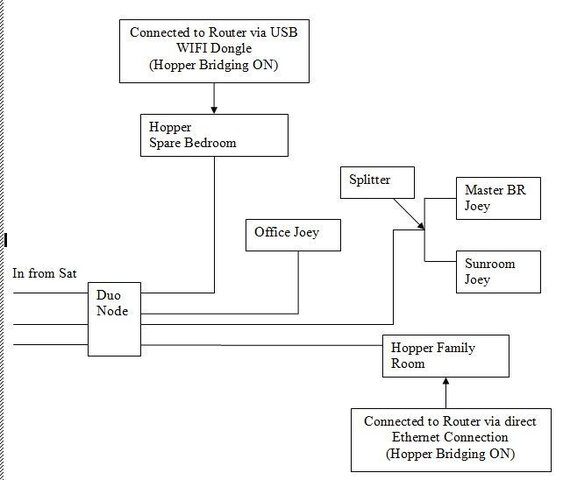Help with Hopper system setup!!!
- Thread starter OverRHeads
- Start date
- Latest activity Latest activity:
- Replies 13
- Views 4K
You are using an out of date browser. It may not display this or other websites correctly.
You should upgrade or use an alternative browser.
You should upgrade or use an alternative browser.
Why do you use 2 internet connections? Only one connection is necessary if bridging in activated. Bridging on at internet connected Hopper, system should default to off at unconnected Hopper but check to be sure. Hardwiring is more stable.
Ok. I unplugged the WIFI dongle from the Hopper in the spare bedroom and left the Ethernet connection on the Hopper in the Family Room. I made sure the spare bedroom Hopper was connected using MOCA. Now that I am set up this way, do I need bridging turned on? I navigate to it in the menu and turn it on but when I go back in again to look it is turned off. I can't even get to the bridging option on the Family Room Hopper with a direct ethernet connection.
With all that said.....what is bridging for and under what scenario would you need it?
Thanks!
With all that said.....what is bridging for and under what scenario would you need it?
Thanks!
1. Press and release the Menu button on Hopper remote
2. The Menu screen appears select "Settings"
3. Select "Network Setup"
4. Select "Broadband"
5. Ensure "MoCA" is selected in the dropdown next to Network Setting in the middle of the screen.
6. Press the Blue hot key twice on the remote
7. The "Bridging" button appears, please select it.
8. The Bridging screen appears, select "On" and then select "Save"
Reset (push the red button) both Hoppers when you have done this.
2. The Menu screen appears select "Settings"
3. Select "Network Setup"
4. Select "Broadband"
5. Ensure "MoCA" is selected in the dropdown next to Network Setting in the middle of the screen.
6. Press the Blue hot key twice on the remote
7. The "Bridging" button appears, please select it.
8. The Bridging screen appears, select "On" and then select "Save"
Reset (push the red button) both Hoppers when you have done this.
1. Press and release the Menu button on Hopper remote
2. The Menu screen appears select "Settings"
3. Select "Network Setup"
4. Select "Broadband"
5. Ensure "MoCA" is selected in the dropdown next to Network Setting in the middle of the screen.
6. Press the Blue hot key twice on the remote
7. The "Bridging" button appears, please select it.
8. The Bridging screen appears, select "On" and then select "Save"
Reset (push the red button) both Hoppers when you have done this.
Do I have to do the above steps on both Hoppers? I have done these steps (minus the reboot) on the one in the family room that is connected to Ethernet and the bridging option never comes up.
Bridging allows the tuners to be shared... If you can view either hopper from one of the joeys you should be good to go. Yes after resetting both hoppers (roughly at the same time) then they should be able to talk to each other "share DVR content" regardless which hopper a show is recorded on you can watch it from any connected joey. If you have set up more then 3 recordings on one of the hoppers, from that hopper location or linked joeys on that hopper you cannot setup more recordings unless you do so from the other hopper/joey location but I'm sure that will change in good time via software update. Enjoy your new setup.
Rebooting I believe is a must. I did the bridging without and I still had reds. Rebooted and everything worked.
Reboot them both as close to the same time as you can, I not sure timing is critical though.
Reboot them both as close to the same time as you can, I not sure timing is critical though.
OverRHeads said:Do I have to do the above steps on both Hoppers? I have done these steps (minus the reboot) on the one in the family room that is connected to Ethernet and the bridging option never comes up.
Bridging should only be enabled on the Ethernet-connected Hopper. Follow the steps previously mentioned on both Hoppers but make sure the unconnected Hopper has bridging off.
Sent from my iPhone 4S using SatelliteGuys
Thanks for all of the help! I now have Bridging on the Spare Bedroom Hopper turned off and no longer connected to the internet via wifi dongle. I have Bridging enabled on the Family Room Hopper that is connected to Ethernet. Before I was unable to get the bridging option to show up with two presses of the blue button. However, the menu at the top was set to "Top Ethernet." As soon as I switched it to "MoCa" I was able to make bridging appear!
Thanks again!
Thanks again!
Bridging allows the tuners to be shared... If you can view either hopper from one of the joeys you should be good to go. Yes after resetting both hoppers (roughly at the same time) then they should be able to talk to each other "share DVR content" regardless which hopper a show is recorded on you can watch it from any connected joey. If you have set up more then 3 recordings on one of the hoppers, from that hopper location or linked joeys on that hopper you cannot setup more recordings unless you do so from the other hopper/joey location but I'm sure that will change in good time via software update. Enjoy your new setup.
Bridging has nothing to do with sharing tuners. Bridging is enabled so that the full IP address passes over the moca networks to the Joeys or to a second Hopper. This needs to be enabled on the Hopper with the broadband connection and it allows the Joey to use the Pandora and Facebook apps. With bridging disabled the Joey can not access these apps because they require a broadband connection.
Oh okay thank.Bridging has nothing to do with sharing tuners. Bridging is enabled so that the full IP address passes over the moca networks to the Joeys or to a second Hopper. This needs to be enabled on the Hopper with the broadband connection and it allows the Joey to use the Pandora and Facebook apps. With bridging disabled the Joey can not access these apps because they require a broadband connection.