I've had the same external HD on my Hopper 3 for several years, and I'm starting to see some signs of age, specifically a delay in spinning up and recognition by the Hopper on a cold start. I have >700 movies recorded that represent a lot of time and effort on my part that I am extremely reluctant to see flushed if the drive fails. I have read here about the impossibility of viewing videos copied from the Dish external HD to other media, and about Dish somehow salting the HD encryption with the account number, so I'm not asking about that. I would settle for a relatively simple way to periodically duplicate my hard drive in such a way that, in the event of a failure of my primary HD, I could swap in the backup unit, and only lose those movies that have been recorded since last duplication. I also read here about a solution using RAID1, but that is beyond what is reasonably feasible for me to do here (NTM that RAID1 cluster HW can, in theory at least, fail in such a way as to render both copies unreadable). So, my question is: if I remove my external HD and clone it to an identical drive, would I be able to swap in that backup drive in the event my current Hopper external HD fails, and view the contents on the same Hopper? It seems to me this should work, as the ext3 (or whatever is used) format and the encrypted content on a bit-wise cloned copy should be identical. OTOH, if Dish is somehow capturing the serial number of the HD, or any other information available from the HD ROM that is unique to that specific drive, they might be able to prevent this. Anyone done this and succeeded (or failed)? Other informed thoughts? Thanks!
Hopper hard drive duplication for backup
- Thread starter i2amsam
- Start date
- Latest activity Latest activity:
- Replies 63
- Views 10K
You are using an out of date browser. It may not display this or other websites correctly.
You should upgrade or use an alternative browser.
You should upgrade or use an alternative browser.
My understanding is that a clone does work, though I haven't tried that myself. I have copied files off, and then back onto a Dish-receiver-formatted drive, and had that work too. Finally, navychop swears by his hardware raid1 system. I haven't done that either (on my Dish receivers).
I have backed up one of my external hard drives. It is really pretty simple. However I have never attempted to add additional files after the backup. It might be better to invest in a new EHD for the new programs.
Not knowing your expertise level, I'm writing this as if you are a complete novice. Please don't take offense. To create a backup EHD take your new EHD and connect it to your Hopper. Let the Hopper initialize the drive. When you look at it through the Hopper interface you will see an empty drive, as you would expect.
Next you will need a linux computer to copy the file structure. Don't let the linux part push you away. All you have to do is create a linux live drive and then boot your computer from the live drive. A live drive is relatively simple to create. Download a linux image. From that image create a bootable CD, DVD, or flash drive. Boot your computer from the drive just created. The live disk does not overwrite your existing installation so it is as safe. Connect your old and new EHD's to your "linux computer". Copy all of the files from your old EHD to the new EHD. This will take a while. When the copying is finished unplug the new EHD and connect it to you Hopper. You should see all of your programs and be able to watch them. Remove the live drive from you computer and reboot it back to the original operating system. Put you original EHD away as a backup.
On my last copy experience I used an old laptop, the Puppy linux disto (a very small and lightweight distro), a program called rufus to write the image file to a cd, booted from the cd and copied the files.
Don't let all of this Linux stuff scare you away. It it relatively easy to do no matter your age. I'm 70 and had no problems doing it.
Not knowing your expertise level, I'm writing this as if you are a complete novice. Please don't take offense. To create a backup EHD take your new EHD and connect it to your Hopper. Let the Hopper initialize the drive. When you look at it through the Hopper interface you will see an empty drive, as you would expect.
Next you will need a linux computer to copy the file structure. Don't let the linux part push you away. All you have to do is create a linux live drive and then boot your computer from the live drive. A live drive is relatively simple to create. Download a linux image. From that image create a bootable CD, DVD, or flash drive. Boot your computer from the drive just created. The live disk does not overwrite your existing installation so it is as safe. Connect your old and new EHD's to your "linux computer". Copy all of the files from your old EHD to the new EHD. This will take a while. When the copying is finished unplug the new EHD and connect it to you Hopper. You should see all of your programs and be able to watch them. Remove the live drive from you computer and reboot it back to the original operating system. Put you original EHD away as a backup.
On my last copy experience I used an old laptop, the Puppy linux disto (a very small and lightweight distro), a program called rufus to write the image file to a cd, booted from the cd and copied the files.
Don't let all of this Linux stuff scare you away. It it relatively easy to do no matter your age. I'm 70 and had no problems doing it.
A slip of the brain here. Actually rufus was used to create a bootable usb drive, not a cd.program called rufus to write the image file to a cd, booted from the cd
Great answers, thanks! This seems simpler than I was expecting. As far as taking offense at the level of instruction, no worries. I do have extensive experience (38 years in IT) but writing the instructions at this level makes the process accessible to a less experienced person searching the site in the future, so that is a good thing. I haven't extensive experience directly working with a Linux distro, but I have worked with Unix proper, and fooled around quite a bit with OpenBSD, so I don't think I will have too much difficulty. I did (apparently) learn something new, also. My expectation was that Dish was encrypting each video file uniquely, on the fly. If that was the case, copying individual files drive to drive from the same Hopper would probably not work (unless I'm missing something vital - still on my first morning cuppa Sounds like Dish is somehow encrypting the entire logical drive container. That might be a hint for anyone still trying to break the encryption, although I'm not in that group. My current HD is about 1 GB short of the max size supported. I might take a shot at duplicating the drive and increasing capacity all in one shot. From what I read here, that should work. Of course, I will need two new drives of the larger size to implement my backup plan, going forward. Thanks for all the help!
Sounds like Dish is somehow encrypting the entire logical drive container. That might be a hint for anyone still trying to break the encryption, although I'm not in that group. My current HD is about 1 GB short of the max size supported. I might take a shot at duplicating the drive and increasing capacity all in one shot. From what I read here, that should work. Of course, I will need two new drives of the larger size to implement my backup plan, going forward. Thanks for all the help!
You are right; the files are not uniquely encrypted. I even copied them via Windows and ext2fs. 
Are you aware of the fact the current mas size of an EHD is 7TB? I have been using a 6TB Seagate for a year or two already.My current HD is about 1 GB short of the max size supported.
If you do that, you need to figure out the Dish partition scheme. IIRC, there is a small ext3 partition at the beginning, and then some number of 500GB partitions after that. I never worried about partitioning; I just formatted the disk using the receiver first, and then copied the files over.I might take a shot at duplicating the drive and increasing capacity all in one shot.
I'll toss this into the scrum: I have had success copying Program Events from one EHD to another EHD when I upgraded from 1 and 2 TB EHDs to larger units. The Hopper will take the effort to index all of the recorded events on an EHD so you are free to simply copy the event folders to the new EHD using root access in Ubuntu (or your favorite flavor of Linux).
My current EHD is a 6 TB Seagate drive I bought and installed in a Sabrent powered enclosure. If you're comfortable with iFixit tear-downs, you save some time pulling the SATA drives and installing them into a SATA3 PC (direct SATA faster than USB3 to SATA). The secret is to let the Hopper format your EHD before you do anything with it, and then do nothing to mess with the partitioning or format of the partitions.
The Hopper won't create one big partition but will set up a number of smaller partitions. Just make sure you have room in the partition you're targeting for the event you're copying. You can fill up the partitions as best you can, or you can spread the events across the partitions; the Hopper seems fine figuring out where everything is.
My current EHD is a 6 TB Seagate drive I bought and installed in a Sabrent powered enclosure. If you're comfortable with iFixit tear-downs, you save some time pulling the SATA drives and installing them into a SATA3 PC (direct SATA faster than USB3 to SATA). The secret is to let the Hopper format your EHD before you do anything with it, and then do nothing to mess with the partitioning or format of the partitions.
The Hopper won't create one big partition but will set up a number of smaller partitions. Just make sure you have room in the partition you're targeting for the event you're copying. You can fill up the partitions as best you can, or you can spread the events across the partitions; the Hopper seems fine figuring out where everything is.
I was not aware that the max supported HDD capacity had increased to 6TB, when last I checked a few years back it was 4TB (the drive I'm fussing with is 3 TB_. Thanks. I thought I might get away with removing my current HDD, inserting and formatting a larger drive in the Hopper, then removing that larger drive and doing my copying on my PC. Any chance that would work? As mentioned by Foxbat, I might need to carefully track what is in which partition...You are right; the files are not uniquely encrypted. I even copied them via Windows and ext2fs.
Are you aware of the fact the current mas size of an EHD is 7TB? I have been using a 6TB Seagate for a year or two already.
If you do that, you need to figure out the Dish partition scheme. IIRC, there is a small ext3 partition at the beginning, and then some number of 500GB partitions after that. I never worried about partitioning; I just formatted the disk using the receiver first, and then copied the files over.
Yes; I believe that will work. But my reading of Foxbat was that you could put program folders in whichever partition you like, and the Hopper will reindex them.I thought I might get away with removing my current HDD, inserting and formatting a larger drive in the Hopper, then removing that larger drive and doing my copying on my PC.
Excuse me for jumping in here, but this thread is timely.I have backed up one of my external hard drives. It is really pretty simple. However I have never attempted to add additional files after the backup. It might be better to invest in a new EHD for the new programs.
Not knowing your expertise level, I'm writing this as if you are a complete novice. Please don't take offense. To create a backup EHD take your new EHD and connect it to your Hopper. Let the Hopper initialize the drive. When you look at it through the Hopper interface you will see an empty drive, as you would expect.
Next you will need a linux computer to copy the file structure. Don't let the linux part push you away. All you have to do is create a linux live drive and then boot your computer from the live drive. A live drive is relatively simple to create. Download a linux image. From that image create a bootable CD, DVD, or flash drive. Boot your computer from the drive just created. The live disk does not overwrite your existing installation so it is as safe. Connect your old and new EHD's to your "linux computer". Copy all of the files from your old EHD to the new EHD. This will take a while. When the copying is finished unplug the new EHD and connect it to you Hopper. You should see all of your programs and be able to watch them. Remove the live drive from you computer and reboot it back to the original operating system. Put you original EHD away as a backup.
On my last copy experience I used an old laptop, the Puppy linux disto (a very small and lightweight distro), a program called rufus to write the image file to a cd, booted from the cd and copied the files.
Don't let all of this Linux stuff scare you away. It it relatively easy to do no matter your age. I'm 70 and had no problems doing it.
I am having problems with the task "Copy all of the files from your old EHD to the new EHD." Sounds pretty simple, but I have not been able to understand Linux at all. I am a Windows user.
I have a laptop running Linux Mint. It opens up off a USB drive. I have plugged in the two EHDs that are Dish formatted, and they are recognized. One has the files that I want to move (copy) to the other drive, and the other is the target drive.
I have gone to website after website, and can't find any help on doing the actual move.
Can anyone direct me to directions on actually copying to the new drive?
The easiest way is to use a file manager like Dolphin (if Mint has it) that shows the source and target directories and just drag and drop them from the old to the new. I've done it via Unbuntu and while it took some time over USB it worked well when I copied my 3 old EHD's to my new 7TB drive.
BTW, the new max is 7TB, not 6
BTW, the new max is 7TB, not 6
The only wrinkle I have had with that was using a version of Linux that doesn't run the file manager as root. After I did that, I had to use the chown command to change all the file ownership back to root:root.The easiest way is to use a file manager like Dolphin (if Mint has it) that shows the source and target directories and just drag and drop them from the old to the new. I've done it via Unbuntu and while it took some time over USB it worked well when I copied my 3 old EHD's to my new 7TB drive.
While I know we are taking about a Hopper, I'm just going to post this so that people on a VIP/Wally are aware
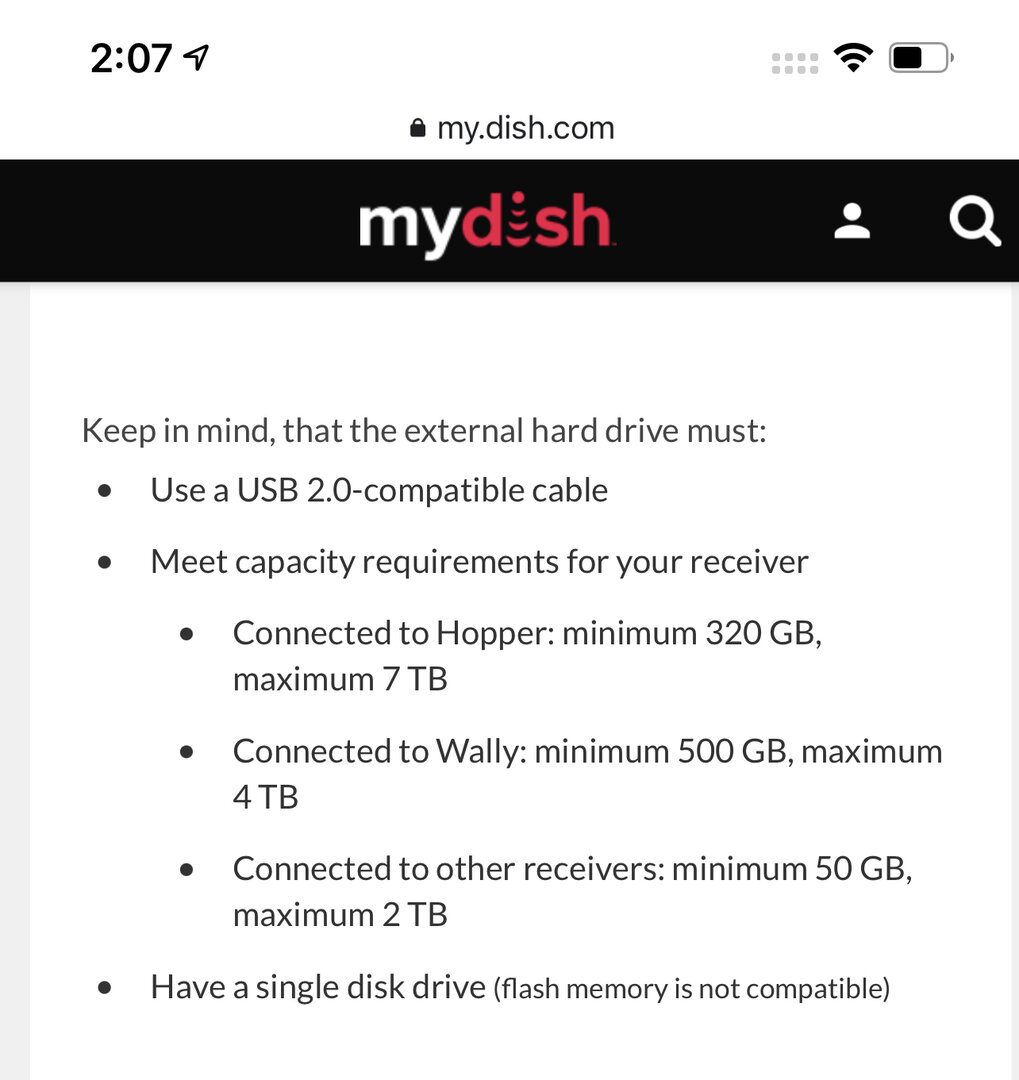
What do they mean "flash memory is not compatible"? I haven't tried this recently. But when I did, a bus-powered SSD drive worked well on a 612.
I've also tried an SSD and it works fine (On the H1 however, haven't tried recently), I believe they say that so that people don't use them on Wally/211 receivers, because those specifically use the EHD for guide and live tv buffering, and that will wreck your flash memory sooner then later.What do they mean "flash memory is not compatible"? I haven't tried this recently. But when I did, a bus-powered SSD drive worked well on a 612.
If you are just archiving a DVR I don't see the issue.
They don't recommend SSD's as there are a limited read and writes to them so they don't last long.
Sent from my iPhone using SatelliteGuys
Sent from my iPhone using SatelliteGuys
OK - I did it! Copied a file from one EHD to the other.The easiest way is to use a file manager like Dolphin (if Mint has it) that shows the source and target directories and just drag and drop them from the old to the new. I've done it via Unbuntu and while it took some time over USB it worked well when I copied my 3 old EHD's to my new 7TB drive.
BTW, the new max is 7TB, not 6
Mint apparently has a GUI type file manager as default. I installed Mint onto a mounted SSD drive, and it is pretty snappy.
The thing I had the most problem wrapping my head around was Root Authority. I managed though.
Thanks for all your help.
Glad you got the process down. I just booted up my copy on Mint but you got there before me. The Files program is a lot like Windows File Explorer.OK - I did it! Copied a file from one EHD to the other.
Mint apparently has a GUI type file manager as default. I installed Mint onto a mounted SSD drive, and it is pretty snappy.
I now have both EHDs attached and ready for the transfer. What I see on the tree in file manager under devices is two 1.0 GB Vols, one 499 GB Vol, and nine 500 GB Vols. I identified the first 1.0 and the 499 and the next three 500s as the 2TB donor drive, and the next 1.0 and the remaining six 500s as the 3TB target drive.
In the folders on the donor drive, it looks like the top one labeled 499 GB Vol is full, the next one is 2/3 full, and the next two are full. The next six 500 GB Vol, all on the target drive are each empty. When I mount a different 3TB drive which is about 80% full, the bottom six folders (on the attached image), there does not seem to be a similar pattern. The top one is empty, next one ½ full, and the rest are all full.
Does it matter which folder I put the copied files in? Do I follow the same pattern and fill the folders from the bottom up? I anticipate filling the bottom folder from the donor drive to the bottom folder on the target drive, and work my way up from there.
Why is the one folder on the donor drive labeled 499, and all the rest are 500? Do I just put the files from the 499 folder into a 500 folder?
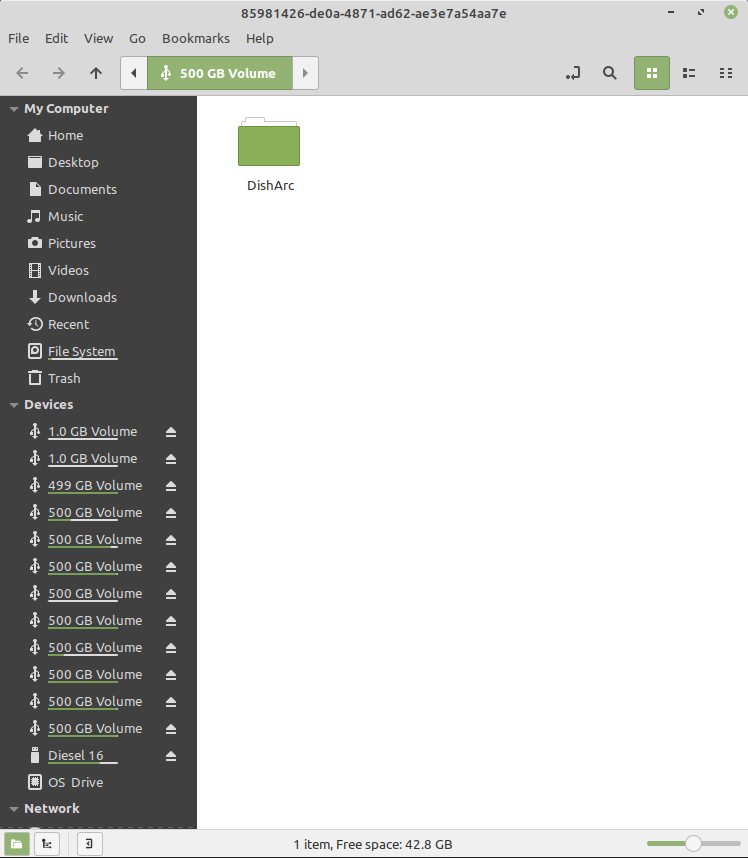
In the folders on the donor drive, it looks like the top one labeled 499 GB Vol is full, the next one is 2/3 full, and the next two are full. The next six 500 GB Vol, all on the target drive are each empty. When I mount a different 3TB drive which is about 80% full, the bottom six folders (on the attached image), there does not seem to be a similar pattern. The top one is empty, next one ½ full, and the rest are all full.
Does it matter which folder I put the copied files in? Do I follow the same pattern and fill the folders from the bottom up? I anticipate filling the bottom folder from the donor drive to the bottom folder on the target drive, and work my way up from there.
Why is the one folder on the donor drive labeled 499, and all the rest are 500? Do I just put the files from the 499 folder into a 500 folder?
I did as you suggested, I filled from the bottom up and checking to make sure that each recording would fit as they can't span a volume. The Hopper does that same thing, it fills backwards from the bottom up to cluster recordings together and minimize disk seeks. But to your base question, it doesn't really matter where you place an individual recordings folder and you can put it in any of the 500 gig volumes.
As for the 499, the reason it's 499 is that you probably started with a real 500 gig hard drive. The Hopper would have liked to allocated 500 gig but it needs a gig for the VTOC (Volume Table Of Contents). So each physical drive has a 1 gig partition at the beginning and the rest is formatted as data.
As for the 499, the reason it's 499 is that you probably started with a real 500 gig hard drive. The Hopper would have liked to allocated 500 gig but it needs a gig for the VTOC (Volume Table Of Contents). So each physical drive has a 1 gig partition at the beginning and the rest is formatted as data.
Users Who Are Viewing This Thread (Total: 0, Members: 0, Guests: 0)
Who Read This Thread (Total Members: 59)
- i2amsam
- ats7627
- TheKrell
- ppappas
- Almighty1
- riderj
- Foxbat
- bwest602
- Strega
- bookworm370
- bobc469
- dsimmon9
- brice52
- rickc
- llokey
- WALLYWOMBAT
- ClarkGable
- Nebugeater
- worstman1
- RobMeyer1
- tjboston5676
- JimC
- Pepper
- Jim5506
- jimgoe
- yelraek
- njack11
- JSheridan
- Cold Irons
- barenjager
- RTCDude
- Poorsha
- tallfence
- johnr475
- Bobby
- dhunter113
- charlesrshell
- n0qcu
- Dell00iss
- Mr Tony
- navychop
- dishdude
- pamajestic
- thomasjk
- shideg
- KAB
- klang
- dishrich
- Keith Brannen
- msbehavin
- Scott Greczkowski
- harshness
- b4pjoe
- syphix
- JohnGalt1234
- Wink05
- bhawley
- MrDRC
- Tony S

