To help fellow SatGuy members that have trouble using the Upgrade Software tool, I have made a list of sequence of events that take place. Or at least this is my usual experience using the Upgrade Software tool. Follow the following procedure and see if you have better results. After you perform step one, set your remote control down and do not touch it again till the last screen appears in step 8. Upgrade takes about 25 to 30 minutes to perform. Be patient.
1. The Upgrade Software Tool is located in the Diagnostics menu. For the 54.0 remote control press Home button three times, scroll to Tools, then select the Upgrade Software icon. For the 40.0 remote control press the Menu button two times.
2. Popup 1573 Upgrade Software appears. Select Upgrade Now.
3. About a minute later the Hopper 3 Starting Up screen appears.
4. In about two minutes the DISH screen saver screen appears.
5. About a minute later popup 061 Warning Vital Program information screen with the download scroll bar appears.
6. In about thirteen minutes the popup 303 Warning Your receiver's memory is now being programed appears.
7. In about seven minutes the Hopper 3 Starting Up screen appears.
8. In about two minutes the DISH screen saver appears again.
9. Now you can press the SAT button on your remote control and live TV should come on.
Sometimes after the update is complete you might get a popup 498 Attention Updating Remote. Set your remote control down and do not disturb it while it is being updated. I think this takes about 10 to 15 minutes.
1. The Upgrade Software Tool is located in the Diagnostics menu. For the 54.0 remote control press Home button three times, scroll to Tools, then select the Upgrade Software icon. For the 40.0 remote control press the Menu button two times.
2. Popup 1573 Upgrade Software appears. Select Upgrade Now.
3. About a minute later the Hopper 3 Starting Up screen appears.
4. In about two minutes the DISH screen saver screen appears.
5. About a minute later popup 061 Warning Vital Program information screen with the download scroll bar appears.
6. In about thirteen minutes the popup 303 Warning Your receiver's memory is now being programed appears.
7. In about seven minutes the Hopper 3 Starting Up screen appears.
8. In about two minutes the DISH screen saver appears again.
9. Now you can press the SAT button on your remote control and live TV should come on.
Sometimes after the update is complete you might get a popup 498 Attention Updating Remote. Set your remote control down and do not disturb it while it is being updated. I think this takes about 10 to 15 minutes.
Attachments
-
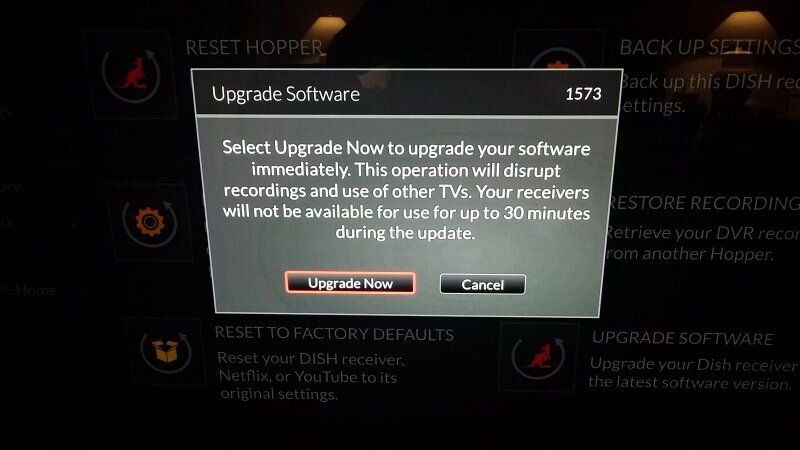 1. Code 1573 Upgrade Softwarre.jpg45.9 KB · Views: 635
1. Code 1573 Upgrade Softwarre.jpg45.9 KB · Views: 635 -
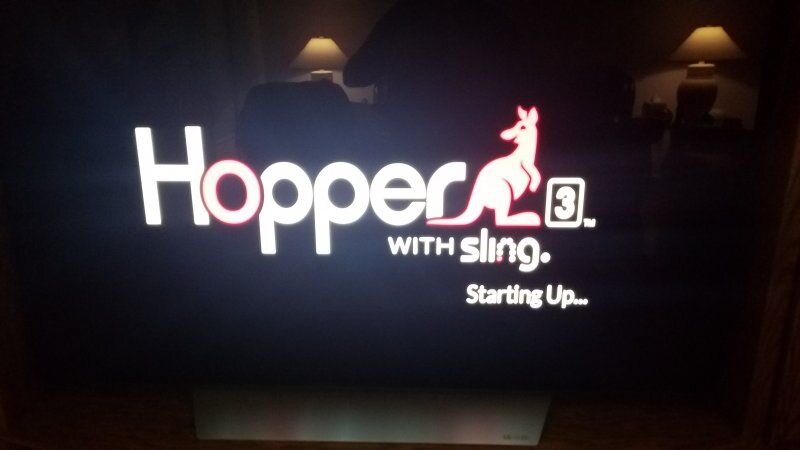 2. Hopper 3 Startup.jpg29.8 KB · Views: 960
2. Hopper 3 Startup.jpg29.8 KB · Views: 960 -
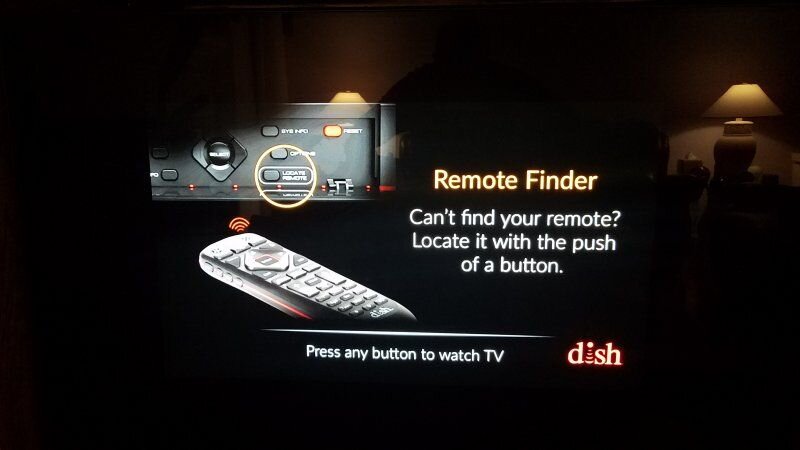 3. DISH Screen Saver.jpg34.2 KB · Views: 925
3. DISH Screen Saver.jpg34.2 KB · Views: 925 -
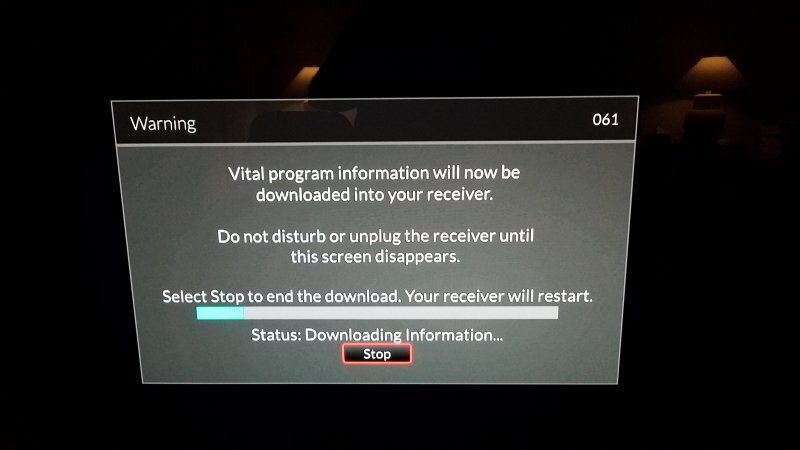 4. Code 061 Vital program info now be downloaded.jpg32.6 KB · Views: 913
4. Code 061 Vital program info now be downloaded.jpg32.6 KB · Views: 913 -
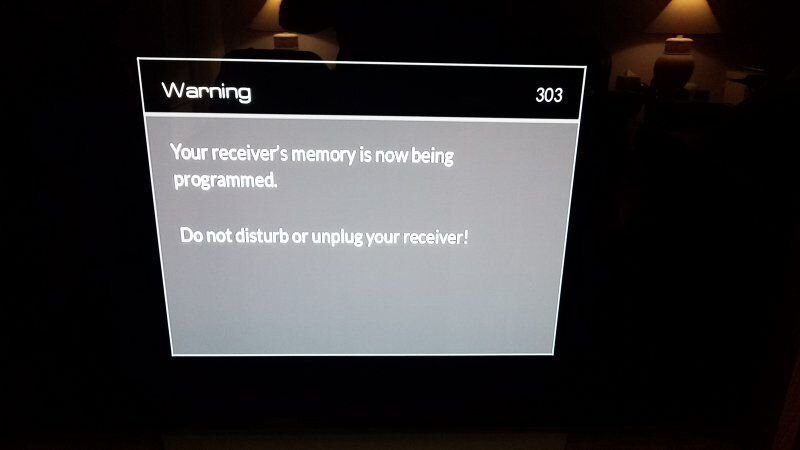 5. Code 303 Waring Receiver's Memory Being Updated.jpg21.8 KB · Views: 518
5. Code 303 Waring Receiver's Memory Being Updated.jpg21.8 KB · Views: 518 -
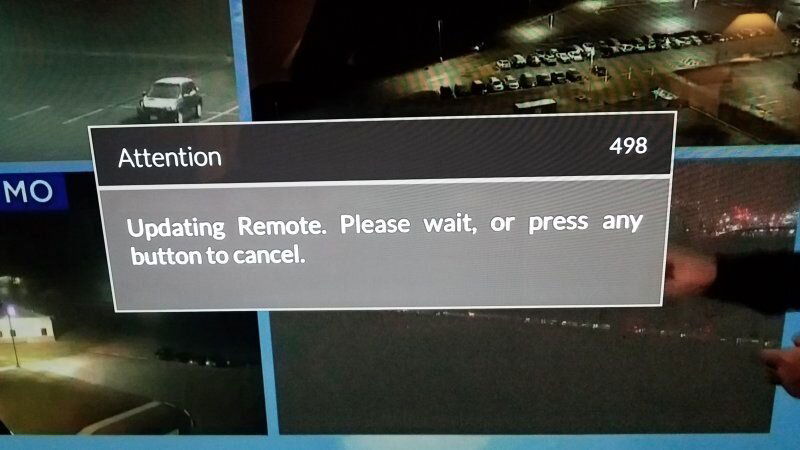 6. Code 498 Attention Updating Remote.jpg51 KB · Views: 534
6. Code 498 Attention Updating Remote.jpg51 KB · Views: 534


