I have Frontier Comm. phone and DSL internet. Recently their quite old modem was replaced with an Arris NVG448B during an unassociated line repair. This modem will not provide internet to the VIP211Z Dish receiver so no PPV. Dish blames Frontier and vice versa. The Arris has a different SSID etc. than the old one. I'm older than dirt so not as sharp as I was on these things. Can anyone tell me how to make it work? Thanks!
New router - now no PPV
- Thread starter webfarmer
- Start date
- Latest activity Latest activity:
- Replies 37
- Views 4K
You are using an out of date browser. It may not display this or other websites correctly.
You should upgrade or use an alternative browser.
You should upgrade or use an alternative browser.
I have VoIP through a PAP2T adapter, and I used to have a preamble that I put into my Dish receiver to make the receiver's outbound calls work. I cannot for the life of me remember what the preamble was. Getting pretty old myself. Anybody?I have Frontier Comm. phone and DSL internet. Recently their quite old modem was replaced with an Arris NVG448B during an unassociated line repair. This modem will not provide internet to the VIP211Z Dish receiver so no PPV. Dish blames Frontier and vice versa. The Arris has a different SSID etc. than the old one. I'm older than dirt so not as sharp as I was on these things. Can anyone tell me how to make it work? Thanks!
There are a ton of things that could go wrong between router & receiver but a decent place to start would be port forwarding. I'll paste the ports you need open for traffic to DISH below...
ports needed for traffic
Ports: 80, 443, 5678, 5106
ports needed for traffic
Ports: 80, 443, 5678, 5106
The first thing to verify is that your VIP is connected to the Arris. In the wifi settings make sure you can see the Arris ssid and have entered the correct pass phrase. Capitals, lower case exactly as it should be.
Of course an Ethernet cable from the receiver to router is always the best way.
You would plug the cable into the Ethernet port on the back of the VIP and the other end in one of the yellow ports on back of the Arris. And you're good to go after maybe a reboot of the VIP.
You will always have better and faster data delivery if you can use an Ethernet cable. Hope that's an option.
I'm taking it that you have no other wifi issues for other devices you connected to the Arris, right?
Of course an Ethernet cable from the receiver to router is always the best way.
You would plug the cable into the Ethernet port on the back of the VIP and the other end in one of the yellow ports on back of the Arris. And you're good to go after maybe a reboot of the VIP.
You will always have better and faster data delivery if you can use an Ethernet cable. Hope that's an option.
I'm taking it that you have no other wifi issues for other devices you connected to the Arris, right?
Josh, my apologies for not responding to your help post. Port forwarding is "disabled" according to my router. Can you tell me exactly what to put in these fields? Global port range: XX to XX and local base port? I can choose the Dish as a device. Protocol says TCP/UDP. I totally forgot I posted this question here while trying other sites which didn't find the problem. I'll see if I can get email alerts from here. Thanks!There are a ton of things that could go wrong between router & receiver but a decent place to start would be port forwarding. I'll paste the ports you need open for traffic to DISH below...
ports needed for traffic
Ports: 80, 443, 5678, 5106
Arlo - it is connected by ethernet cable. Printers work but I had to set them up for the new router of course. Econet (for my furnace also wouldn't hook up so I unplugged it to figure out after the Dish issue.The first thing to verify is that your VIP is connected to the Arris. In the wifi settings make sure you can see the Arris ssid and have entered the correct pass phrase. Capitals, lower case exactly as it should be.
Of course an Ethernet cable from the receiver to router is always the best way.
You would plug the cable into the Ethernet port on the back of the VIP and the other end in one of the yellow ports on back of the Arris. And you're good to go after maybe a reboot of the VIP.
You will always have better and faster data delivery if you can use an Ethernet cable. Hope that's an option.
I'm taking it that you have no other wifi issues for other devices you connected to the Arris, right?
I'm not the best with routers but I googled this page for yours...Arris NVG443B Router Port Forwarding InstructionsJosh, my apologies for not responding to your help post. Port forwarding is "disabled" according to my router. Can you tell me exactly what to put in these fields? Global port range: XX to XX and local base port? I can choose the Dish as a device. Protocol says TCP/UDP. I totally forgot I posted this question here while trying other sites which didn't find the problem. I'll see if I can get email alerts from here. Thanks!
You'll want to create a rule to forward the port for each one I posted - sometimes this can be the key to gaining access. If you want to send me your receiver ID in DMs I can take a look in my tools to see if I notice anything else being out of the ordinary. If I can't connect to your receiver in my tools it would point to the firewall settings being too strict.
Not sure what the ID is but here's some from System info: Device: DPP EA.2, EA.2(1), EA.2(2) software: L904 remote address: 1. Any of those what you need?I'm not the best with routers but I googled this page for yours...Arris NVG443B Router Port Forwarding Instructions
You'll want to create a rule to forward the port for each one I posted - sometimes this can be the key to gaining access. If you want to send me your receiver ID in DMs I can take a look in my tools to see if I notice anything else being out of the ordinary. If I can't connect to your receiver in my tools it would point to the firewall settings being too strict.
Last edited:
Thanks! I checked my tools and definitely can't see your receiver(s). I'd work on that port forwarding, if you need help Frontier may be able to assist you as well...but I'd wager they are just going to tell you to consult your manual.Not sure what the ID is but here's some from System info: "e" Device: DPP EA.2, EA.2(1), EA.2(2) software: L904 remote address: 1. Any of those what you need?
Hope this was of some help, I know its not probably not the answer you want to hear, but at least its a start!
Also I removed your receiver (number that starts with the R) and smartcard (number that starts with the S) from my quote - feel free to edit your post and remove them as well.
Let me know if you forward those ports and it still doesn't allow access to VOD - I can check my tools again as well to make sure your equipment is communicating with DISH.
Thanks!
Thanks for your help Josh. I did try the port forwarding and used these values: Global port range: 80 to 5678 and typed 80 in the local base port. It shows as added but no joy LOL. This conversation was promising. I'm sure I'll get to the end of itThanks! I checked my tools and definitely can't see your receiver(s). I'd work on that port forwarding, if you need help Frontier may be able to assist you as well...but I'd wager they are just going to tell you to consult your manual.
Hope this was of some help, I know its not probably not the answer you want to hear, but at least its a start!
Also I removed your receiver (number that starts with the R) and smartcard (number that starts with the S) from my quote - feel free to edit your post and remove them as well.
Let me know if you forward those ports and it still doesn't allow access to VOD - I can check my tools again as well to make sure your equipment is communicating with DISH.
Thanks!
Thanks for your help Josh. I did try the port forwarding and used these values: Global port range: 80 to 5678 and typed 80 in the local base port. It shows as added but no joy LOL. This conversation was promising. I'm sure I'll get to the end of it
So you're going to want multiple entries, one for each port noted above. For each entry, put the SAME port number in the left and right "global port range" fields. Then put that same port number in the local base port field. Choose the Hopper/Hopper IP from the device drop down box. Do that for each port number.
Just did that - still no joy. Did a reset connection - says not connected. Grrr. Thanks for the info, I had it wrong.So you're going to want multiple entries, one for each port noted above. For each entry, put the SAME port number in the left and right "global port range" fields. Then put that same port number in the local base port field. Choose the Hopper/Hopper IP from the device drop down box. Do that for each port number.
Not to butt in. Web. Would you please download and install this application. It will show every device on your network. If your receiver is connected to the router, it should show in the list.
It will also the MAC address of your receiver if it's listed in the discovery list.
Port 80 is always open in a router for outgoing requests.
In your receiver can you see if there is a network test function?
And verify if the network settings are set to DHCP. Maybe called Automatic configuration.
You confused me when you mentioned SSID. That's only for wifi.
Also a hint of what your router is set to, to "hand out" IP addrresses.
Something like in the LAN settings, IP range. DHCP scope.
Look for something like 192.168.1.2 to 192.168.1.254.
Another thing to try if IF you determine the receiver's IP address. In the router you can assign it as a DMZ....or wide-open visibility on a network. That would be in the WAN settings usually.
Hope you can at least verify youre getting network connectivity on the receiver.
Look here. Get the right version for your PC. Its under Feedback.
It will also the MAC address of your receiver if it's listed in the discovery list.
Port 80 is always open in a router for outgoing requests.
In your receiver can you see if there is a network test function?
And verify if the network settings are set to DHCP. Maybe called Automatic configuration.
You confused me when you mentioned SSID. That's only for wifi.
Also a hint of what your router is set to, to "hand out" IP addrresses.
Something like in the LAN settings, IP range. DHCP scope.
Look for something like 192.168.1.2 to 192.168.1.254.
Another thing to try if IF you determine the receiver's IP address. In the router you can assign it as a DMZ....or wide-open visibility on a network. That would be in the WAN settings usually.
Hope you can at least verify youre getting network connectivity on the receiver.
Look here. Get the right version for your PC. Its under Feedback.
WakeMeOnLan - Turn on computers on your network with Wake-on-LAN packet
Turn on computers on your local area network by sending Wake-on-LAN packets
www.nirsoft.net
I prefer Aged To Perfection!We're not old. We're ripe!
Hey Arlo, you aren't butting in at all - I appreciate all the help you and others have given. Right now my head is full LOL. I used to be pretty sharp on these things but now not so much. I will download your suggested application later. As you can see by me mentioning SSID, I'm not much up on these things as mentioned. I might just pay to have a Hopper installed because I've spent so much time on this. Need to clear my head (and attitude LOL) and try again later. Thank you so much for all the time you spent trying to help. Says a lot about you folks here!!!Not to butt in. Web. Would you please download and install this application. It will show every device on your network. If your receiver is connected to the router, it should show in the list.
It will also the MAC address of your receiver if it's listed in the discovery list.
Port 80 is always open in a router for outgoing requests.
In your receiver can you see if there is a network test function?
And verify if the network settings are set to DHCP. Maybe called Automatic configuration.
You confused me when you mentioned SSID. That's only for wifi.
Also a hint of what your router is set to, to "hand out" IP addrresses.
Something like in the LAN settings, IP range. DHCP scope.
Look for something like 192.168.1.2 to 192.168.1.254.
Another thing to try if IF you determine the receiver's IP address. In the router you can assign it as a DMZ....or wide-open visibility on a network. That would be in the WAN settings usually.
Hope you can at least verify youre getting network connectivity on the receiver.
Look here. Get the right version for your PC. Its under Feedback.
WakeMeOnLan - Turn on computers on your network with Wake-on-LAN packet
Turn on computers on your local area network by sending Wake-on-LAN packetswww.nirsoft.net
Lighten your head a little. It's all good.Hey Arlo, you aren't butting in at all - I appreciate all the help you and others have given. Right now my head is full LOL. I used to be pretty sharp on these things but now not so much. I will download your suggested application later. As you can see by me mentioning SSID, I'm not much up on these things as mentioned. I might just pay to have a Hopper installed because I've spent so much time on this. Need to clear my head (and attitude LOL) and try again later. Thank you so much for all the time you spent trying to help. Says a lot about you folks here!!!
Hopper or not I believe that getting the receiver connected to the Internet is the first thing you should tackle.
I'm under the assumption that under your old setup you did have a connection. Correct?

Dish Receiver 211Z would like to connect to the internet
Can anyone tell me what broadband adapter would allow me to connect my Dish 211Z receiver to the internet? I understand the correct one would plug into the USB port. I got confused when looking at connectors specific to some receivers, others naming Windows 7, 8, 10 etc. Last resort I will...
First. When you plug your Ethernet cable into the back of the receiver does the amber and green LED light up?
Hopefully you checked that there's not a pile up of gook in the receiver port and the pins are clean and gold.
Please. Lets start there and verify your cable is good and connected to the router.
The port lights on the router should be lit also.
Of course you have plugged something else into the cable at the receiver to see if you get Internet. Right?
Can we step-by-step this first?
For Josh M. to assist, we need to get at least this far.
Its easy. It either will work of it won't. Rule out the "simple" stuff first.
Then if you are getting network connection lights. Install and run wakemeonlan.
You'll get a list of something like this.
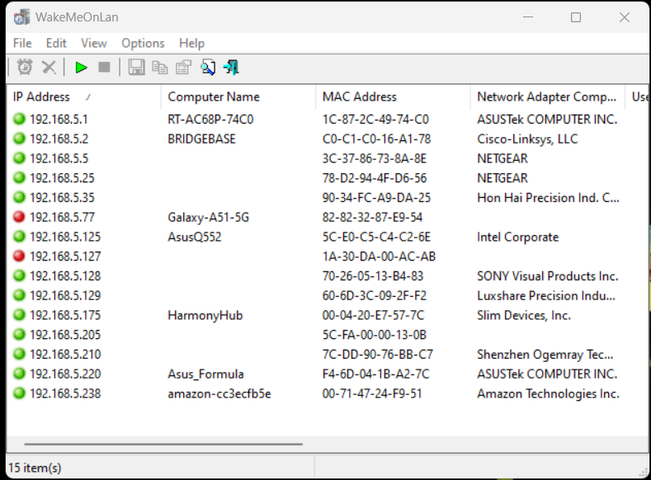
Patience, Grasshoppa'.
Yes, when the ethernet cable is plugged in, the green light is on the modem and the green and amber lights are on at the receiver. Swapped ethernet cable to verify existing one is good (it is). System info says I have 2 satellites. Also says "last connect" was 2-15 (last movie order?). Going to download that program.Lighten your head a little. It's all good.
Hopper or not I believe that getting the receiver connected to the Internet is the first thing you should tackle.
I'm under the assumption that under your old setup you did have a connection. Correct?

Dish Receiver 211Z would like to connect to the internet
Can anyone tell me what broadband adapter would allow me to connect my Dish 211Z receiver to the internet? I understand the correct one would plug into the USB port. I got confused when looking at connectors specific to some receivers, others naming Windows 7, 8, 10 etc. Last resort I will...www.satelliteguys.us
First. When you plug your Ethernet cable into the back of the receiver does the amber and green LED light up?
Hopefully you checked that there's not a pile up of gook in the receiver port and the pins are clean and gold.
Please. Lets start there and verify your cable is good and connected to the router.
The port lights on the router should be lit also.
Of course you have plugged something else into the cable at the receiver to see if you get Internet. Right?
Can we step-by-step this first?
For Josh M. to assist, we need to get at least this far.
Its easy. It either will work of it won't. Rule out the "simple" stuff first.
Then if you are getting network connection lights. Install and run wakemeonlan.
You'll get a list of something like this.
View attachment 162087
Patience, Grasshoppa'.
Arlo, installed the app and did get a list like you show. Shows MAC as 28-57-67-8B-A5-36 green light is on. Then the next line is Dish again with slightly different IP address and unknown computer name and different Mac address.Lighten your head a little. It's all good.
Hopper or not I believe that getting the receiver connected to the Internet is the first thing you should tackle.
I'm under the assumption that under your old setup you did have a connection. Correct?

Dish Receiver 211Z would like to connect to the internet
Can anyone tell me what broadband adapter would allow me to connect my Dish 211Z receiver to the internet? I understand the correct one would plug into the USB port. I got confused when looking at connectors specific to some receivers, others naming Windows 7, 8, 10 etc. Last resort I will...www.satelliteguys.us
First. When you plug your Ethernet cable into the back of the receiver does the amber and green LED light up?
Hopefully you checked that there's not a pile up of gook in the receiver port and the pins are clean and gold.
Please. Lets start there and verify your cable is good and connected to the router.
The port lights on the router should be lit also.
Of course you have plugged something else into the cable at the receiver to see if you get Internet. Right?
Can we step-by-step this first?
For Josh M. to assist, we need to get at least this far.
Its easy. It either will work of it won't. Rule out the "simple" stuff first.
Then if you are getting network connection lights. Install and run wakemeonlan.
You'll get a list of something like this.
View attachment 162087
Patience, Grasshoppa'.
Just for jeepers, Web, what does your Network look like on the Hopper. To see this, press Home 3 times on your remote and then go down to Network or press 2. You should get a screen that looks something like this:
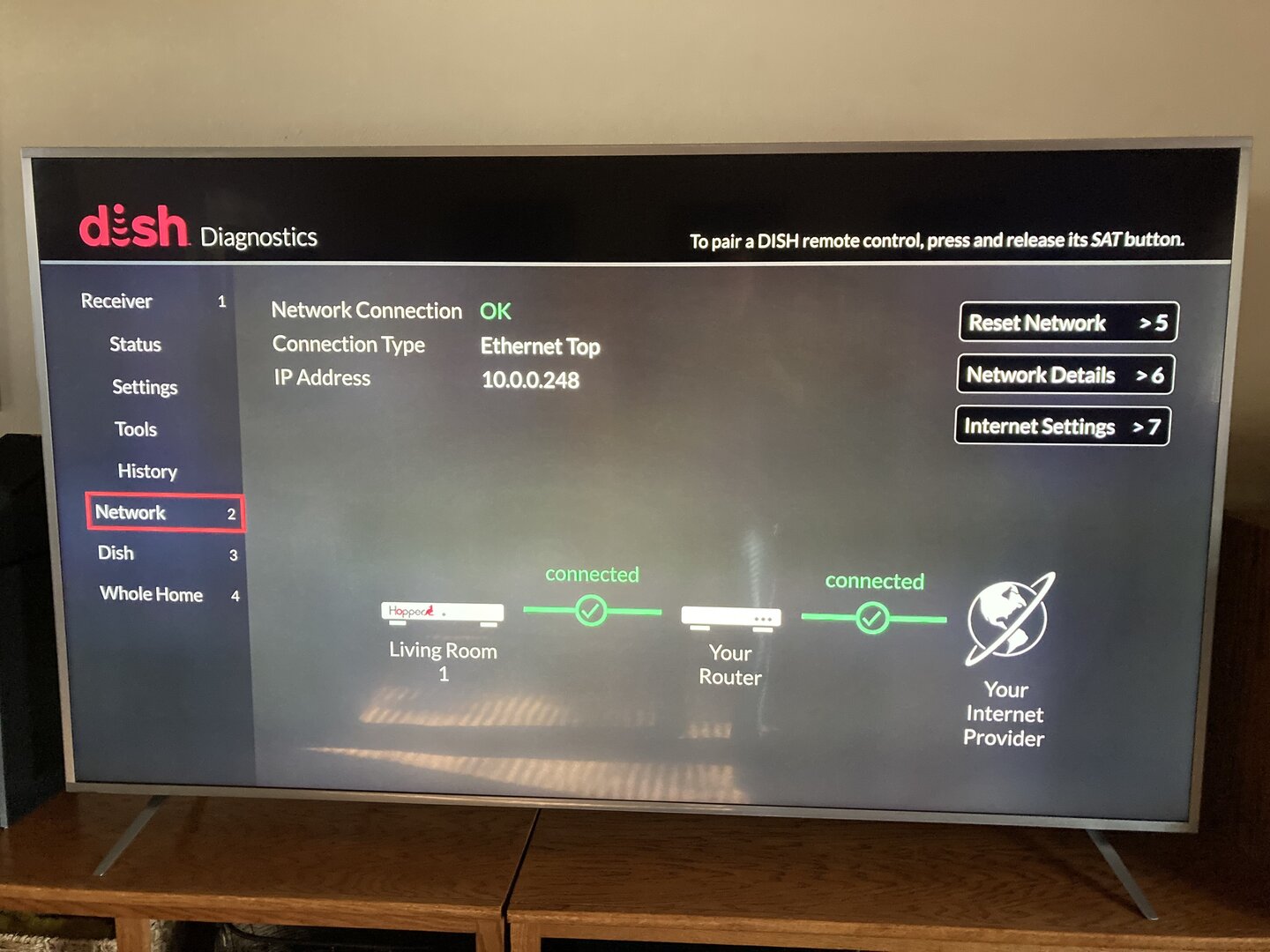
If you don't see a 'connected' between your Hopper and router press 5 to Reset Network. Try this and see what happens. Also if you can please take a picture of the Diagnostics screen and post it here.
If you don't see a 'connected' between your Hopper and router press 5 to Reset Network. Try this and see what happens. Also if you can please take a picture of the Diagnostics screen and post it here.
Users Who Are Viewing This Thread (Total: 0, Members: 0, Guests: 0)
Who Read This Thread (Total Members: 117) Show all
- webfarmer
- jannah
- H2Guy
- gdarwin
- Jim S.
- Szumi
- Bichon
- RobMeyer1
- bobc469
- Almighty1
- njack11
- Tony S
- tanman
- Elsguy
- BarnRat
- Cold Irons
- tallfence
- johnr475
- worstman1
- RTCDude
- pamajestic
- tjboston5676
- JimC
- Jim5506
- ethanlerma
- dsimmon9
- ae4ac
- Dell00iss
- arlo
- Rainy99
- HipKat
- brice52
- charlesrshell
- dhunter113
- Mister Coke
- navychop
- Scott Greczkowski
- JSheridan
- TheKrell
- Bobby
- bookworm370
- HIFI
- klang
- strikes2k
- n0qcu
- 356B
- cns2782
- Partysox
- thomasjk
- dweber
- John796
- Russ8594
- Ziaka
- KAB
- KE4EST
- AntiMoz
- llokey
- AZ.
- JR_Baas
- jwill
- harshness

