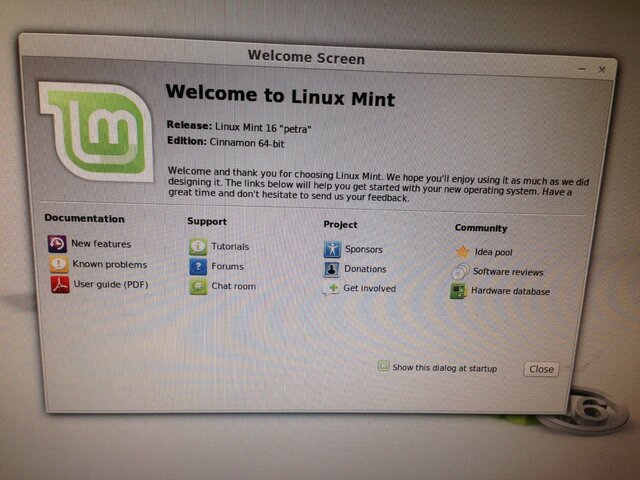Some background is in this thread. I've started a new thread because the problem "has moved on" so to speak.
I have an XP Pro PC, ASUS A8N-SLI mobo, Athlon 64 single core 2.2GHz, 2GB DDR-400 RAM, two HDDs, each 250GB ( C: & D: ) and two optical drives, one a generic DVD reader, one a Sony DRU-500A. I am trying to convert it to a dual boot, XP Pro and Linux Mint machine.
Purpose:
1. To read Dish EHDs and produce printouts of the titles and perhaps descriptions, perhaps by outputting a file in a format readable by Excel, which would then do the sorting, etc.
2. To get back to fiddling with Linux again, and get back into a little programming (Free Pascal to start with).
With some fiddling (disconnect generic DVD & just use the Sony), I am able to boot from the DVD and enter Linux Mint (slowly) and start the conversion process. First, I get:

Selecting dual, I get:
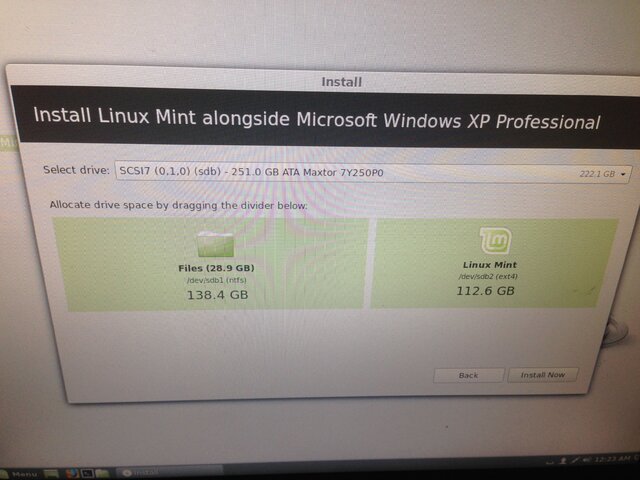
I went with that, and get:
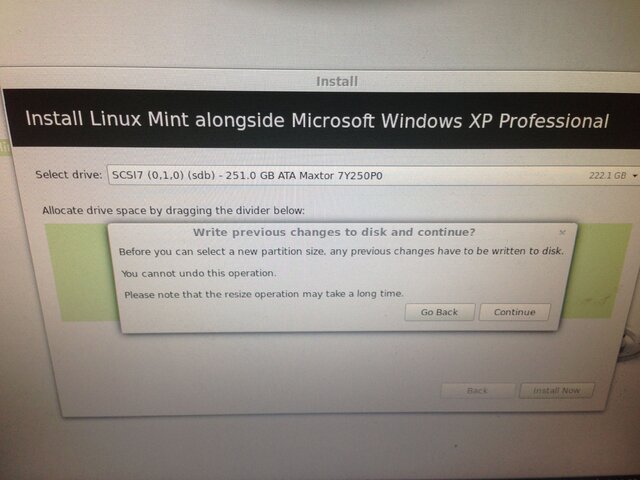
And so then I get:
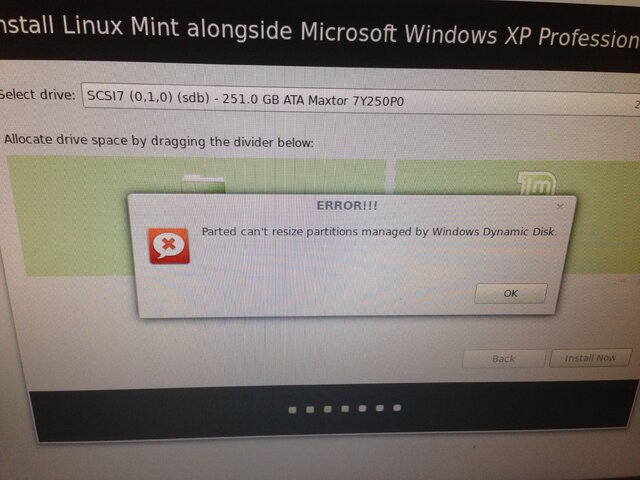
Double ungood. So I went ahead anyway and got:
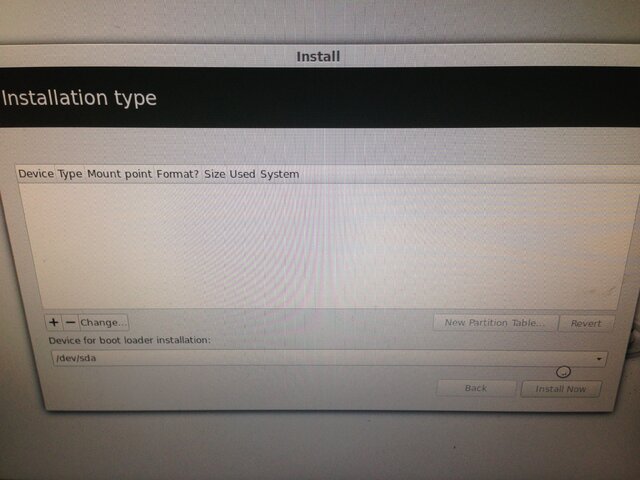
Which went nowhere. I repeated the process and fiddled with the partitions, as below:

Which went nowhere. No joy. So I looked up the Windows Dynamic Disk bit, learned a bit, and it basically comes down to two options:
1. Try to convert from dynamic to basic using THIS as discussed HERE as (cut to the chase) option 3.
2. Not bother with the above, and just convert the entire PC to Linux and abandon the XP Pro side ( "replace" or "something else" ). Haven't used it in years, what I needed was moved off long ago, only thing I forgot to do was copy a floppy to a CD, but that can still be done.
Not sure if option 1 would even work on my particular setup. Heck, I'm not even sure option 2 would work. It would seem I have nothing but time to lose to try option 1, but perhaps someone more knowledgeable than me can explain.
Or is there another option?
I have an XP Pro PC, ASUS A8N-SLI mobo, Athlon 64 single core 2.2GHz, 2GB DDR-400 RAM, two HDDs, each 250GB ( C: & D: ) and two optical drives, one a generic DVD reader, one a Sony DRU-500A. I am trying to convert it to a dual boot, XP Pro and Linux Mint machine.
Purpose:
1. To read Dish EHDs and produce printouts of the titles and perhaps descriptions, perhaps by outputting a file in a format readable by Excel, which would then do the sorting, etc.
2. To get back to fiddling with Linux again, and get back into a little programming (Free Pascal to start with).
With some fiddling (disconnect generic DVD & just use the Sony), I am able to boot from the DVD and enter Linux Mint (slowly) and start the conversion process. First, I get:

Selecting dual, I get:
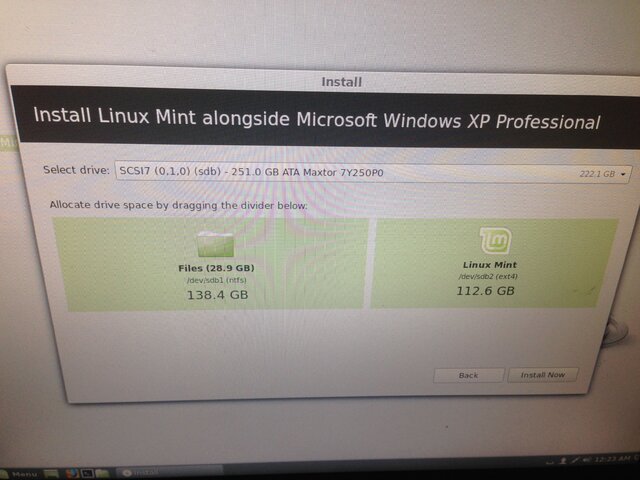
I went with that, and get:
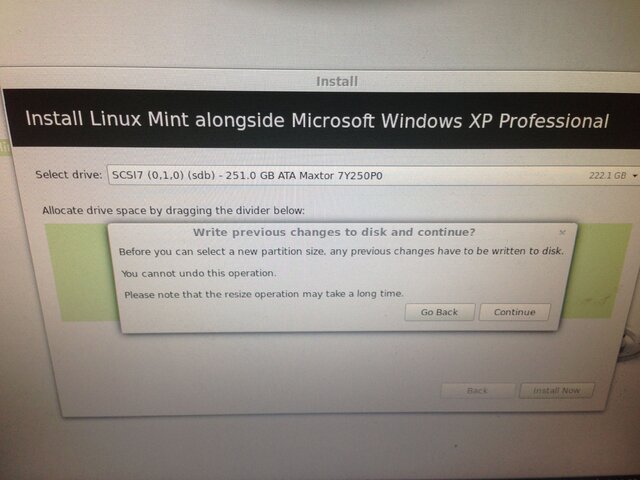
And so then I get:
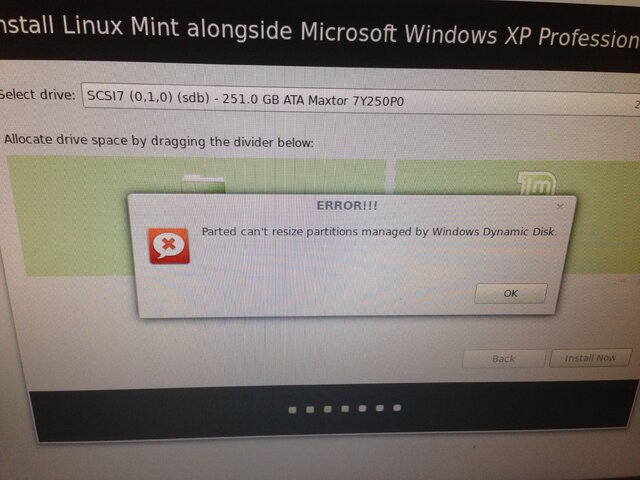
Double ungood. So I went ahead anyway and got:
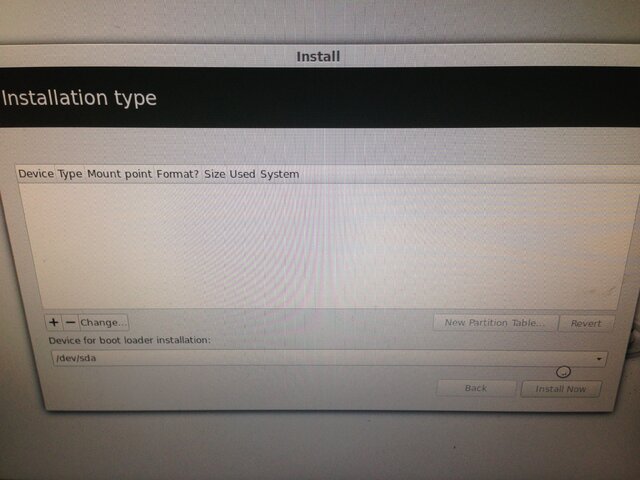
Which went nowhere. I repeated the process and fiddled with the partitions, as below:

Which went nowhere. No joy. So I looked up the Windows Dynamic Disk bit, learned a bit, and it basically comes down to two options:
1. Try to convert from dynamic to basic using THIS as discussed HERE as (cut to the chase) option 3.
2. Not bother with the above, and just convert the entire PC to Linux and abandon the XP Pro side ( "replace" or "something else" ). Haven't used it in years, what I needed was moved off long ago, only thing I forgot to do was copy a floppy to a CD, but that can still be done.
Not sure if option 1 would even work on my particular setup. Heck, I'm not even sure option 2 would work. It would seem I have nothing but time to lose to try option 1, but perhaps someone more knowledgeable than me can explain.
Or is there another option?