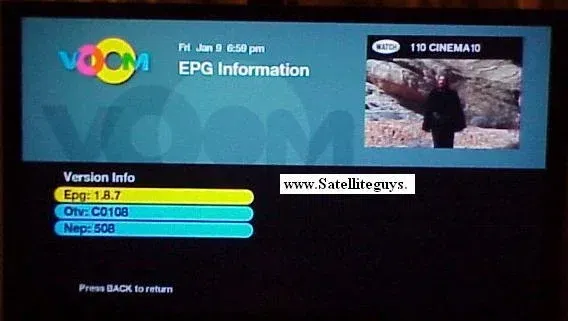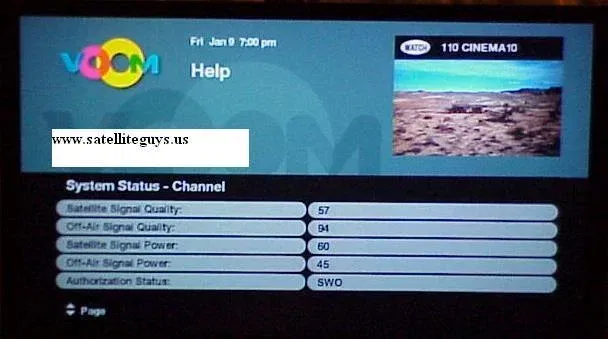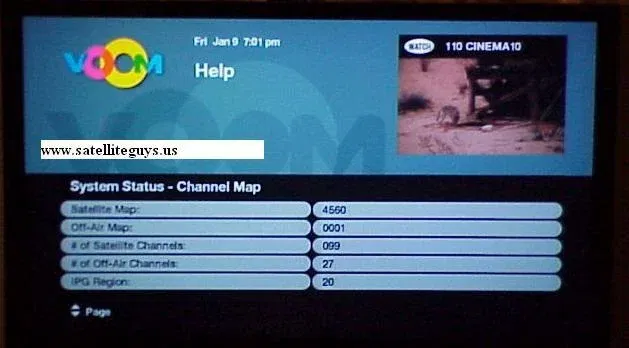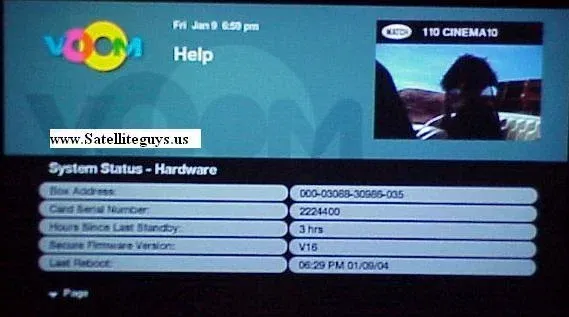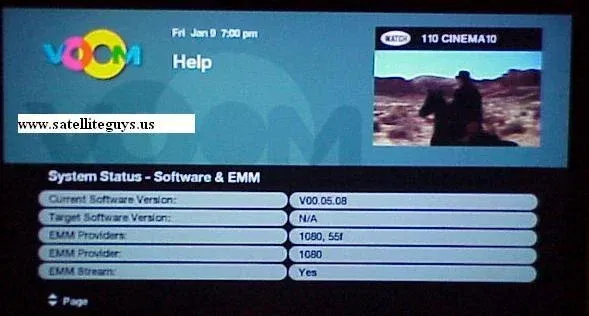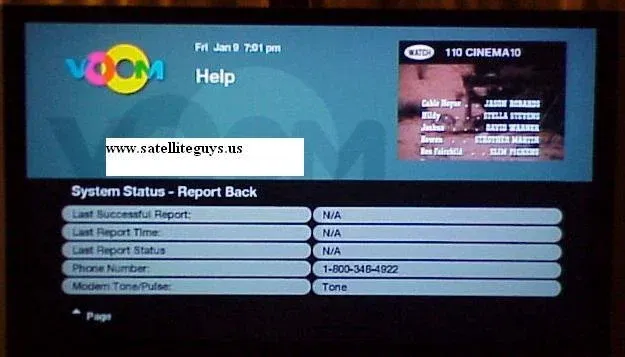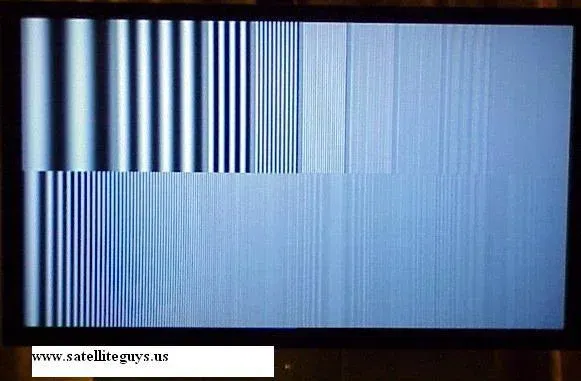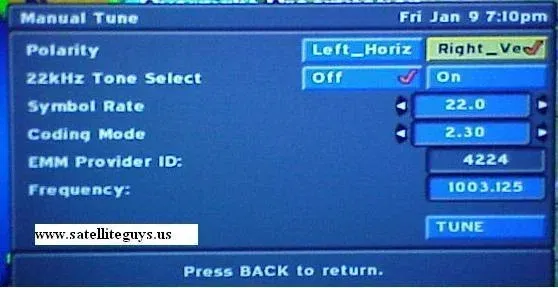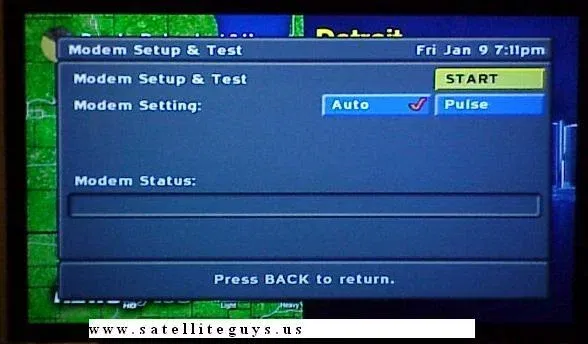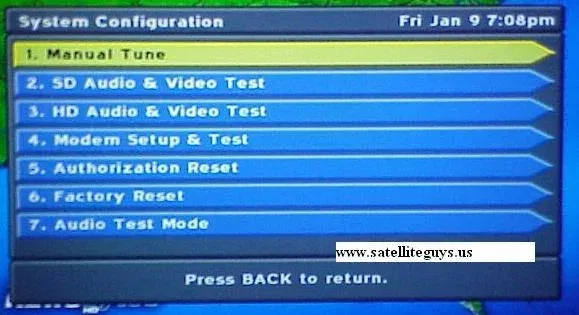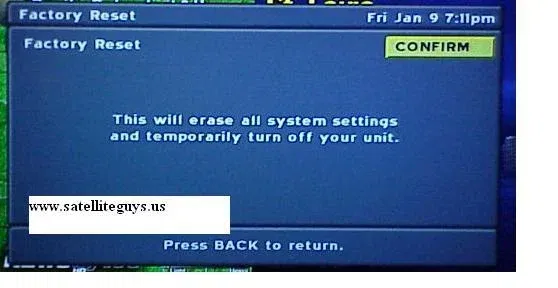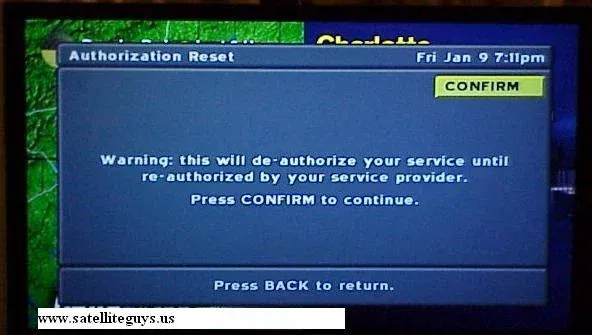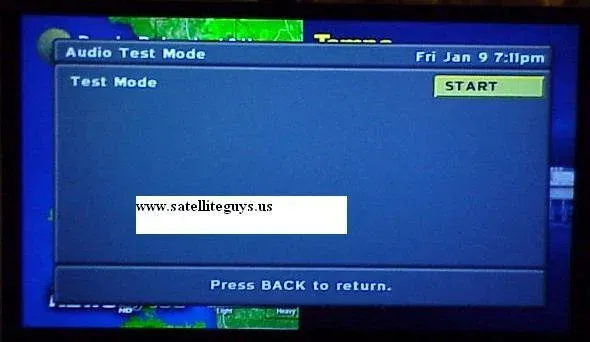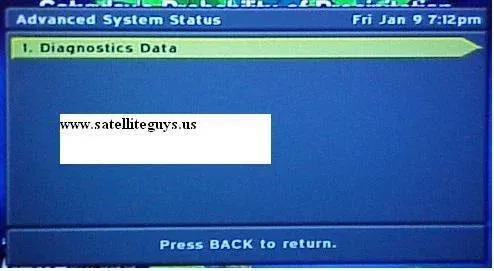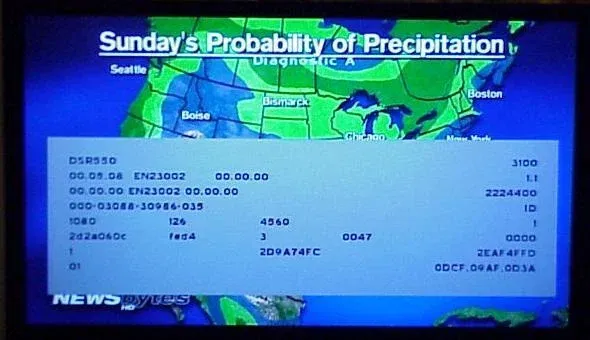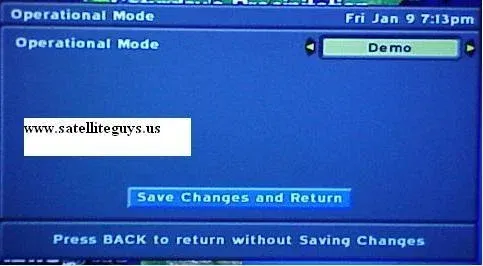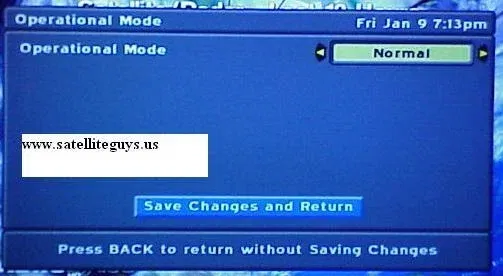Here are some screens that are new and that were previously found but never shown anywhere. We like to offer then to our users and as well let them know that some of these screens could impact the performance of your VOOM receiver. Use at your own Risk
EPG Information Screen
1 - To get to this screen, hit the "VOOM" button and then press the "Info" button.
This screen has three pieces of information: the Epg, the Otv, and the Nep. You decide what each of these mean. To get back to the previous window just hit the "Back" button.
Warning: When I selected the Epg by hitting the OK button, I got another screen which is familiar to all but in a different form. I try to do the same with Otv and Nep and I was successful with Nep one time but with both of these I got a frozen receiver and I had to boot the receiver to get it back to normal. So be careful and be aware that it might get frozen.
EPG Information Screen
1 - To get to this screen, hit the "VOOM" button and then press the "Info" button.
This screen has three pieces of information: the Epg, the Otv, and the Nep. You decide what each of these mean. To get back to the previous window just hit the "Back" button.
Warning: When I selected the Epg by hitting the OK button, I got another screen which is familiar to all but in a different form. I try to do the same with Otv and Nep and I was successful with Nep one time but with both of these I got a frozen receiver and I had to boot the receiver to get it back to normal. So be careful and be aware that it might get frozen.