Just upgraded to the Genie 2, enjoying 4k content for the first time. Yesterday I noticed on all the 4k dedicated channels 104 thru 108, regardless of content a thin, bright white line would appear on the far right side of the screen. It doesn't appear on any other channels or when I stream 4k content via another source. My television is a Sony X90J and when tuned to these dedicated Directv 4k channels you cannot adjust the television display settings for overscan, etc.
Curious if anybody else on the forum with 4k has noticed these white lines or had to deal with this issue?
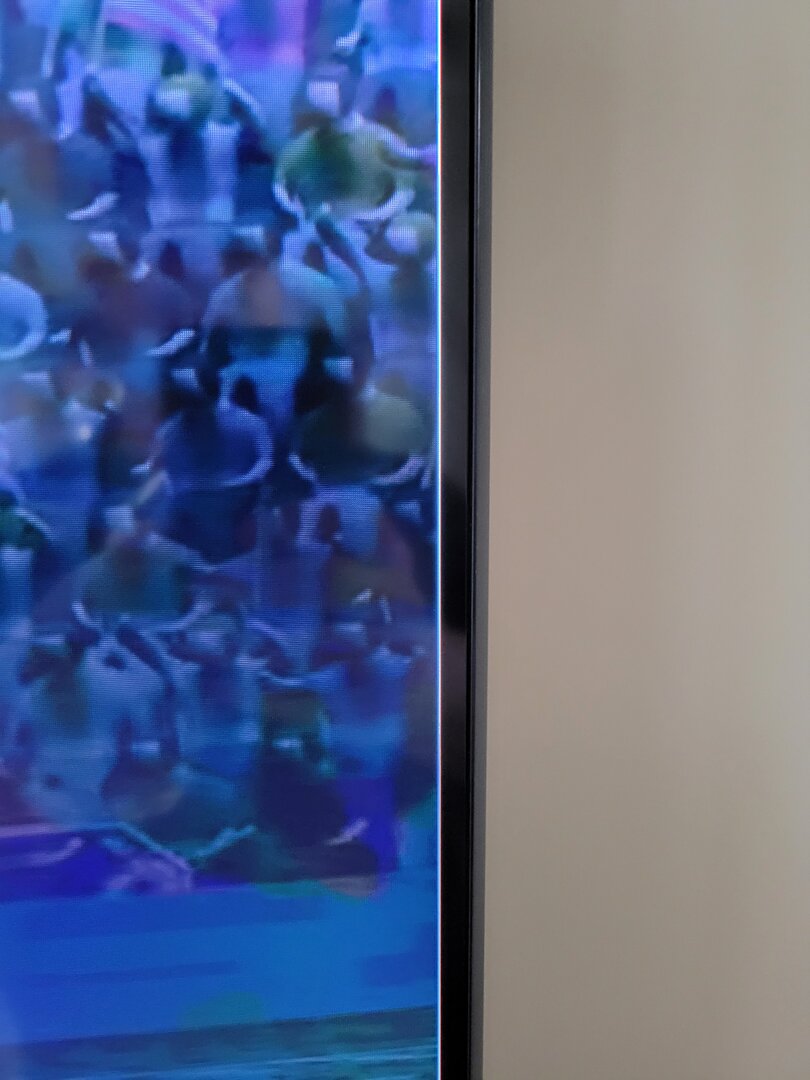
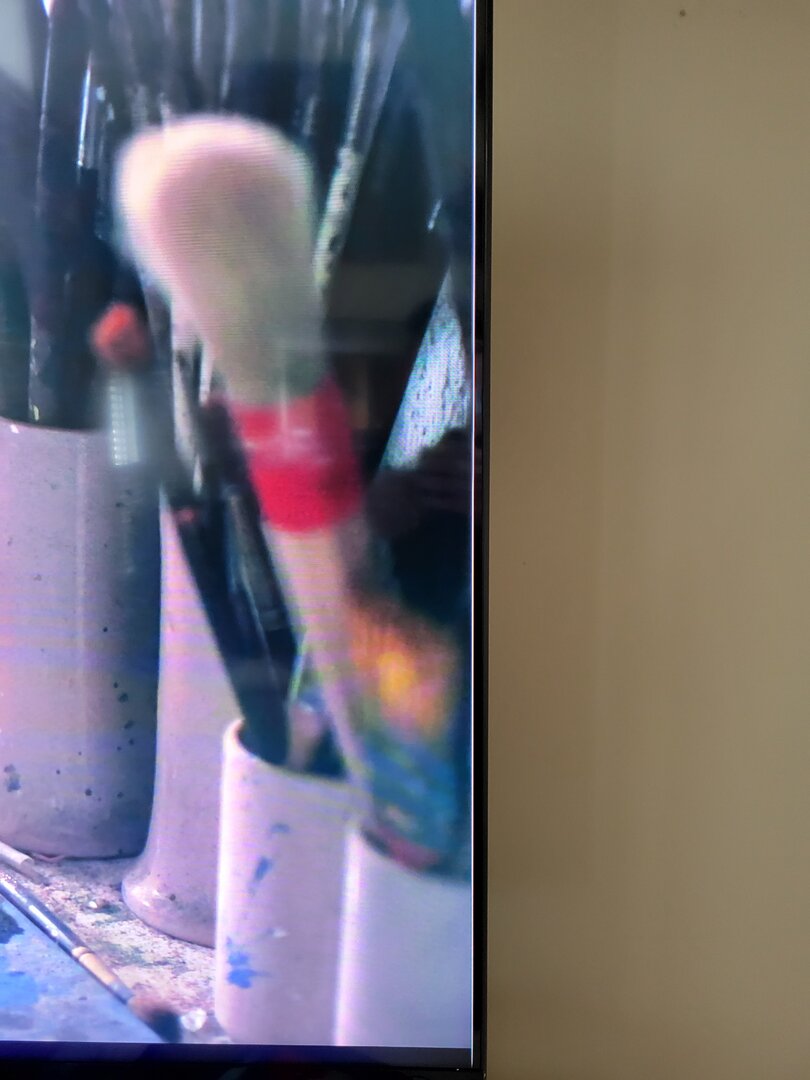
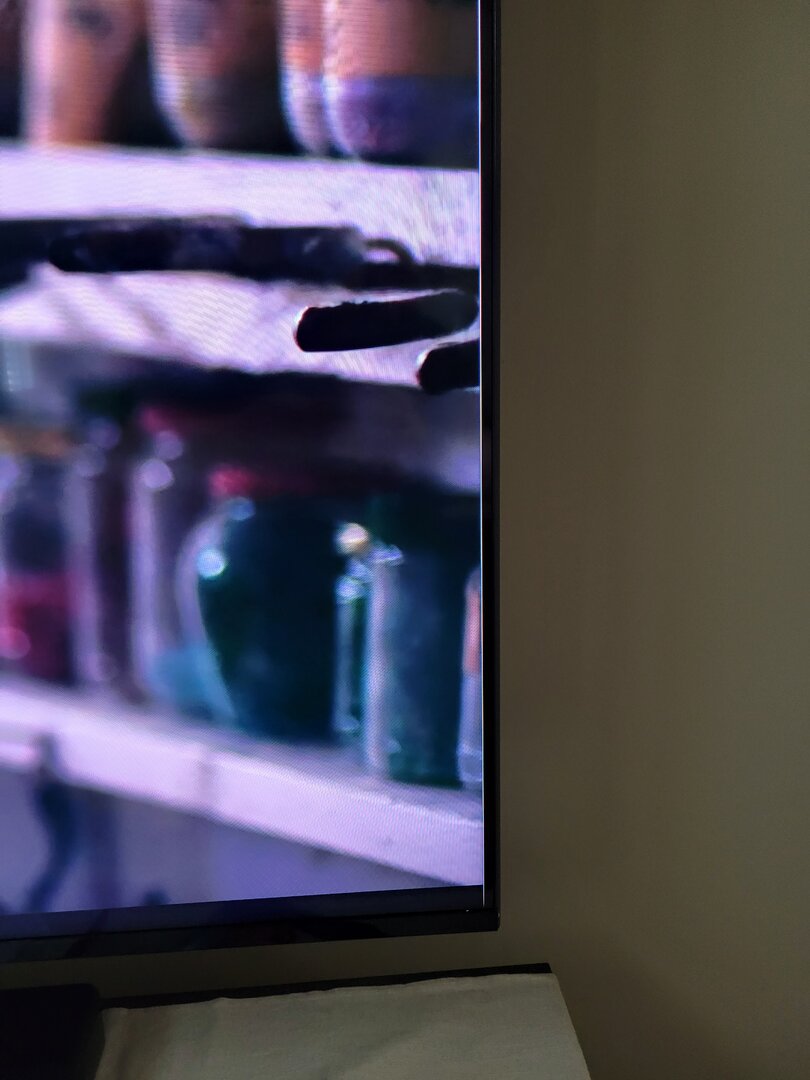
Curious if anybody else on the forum with 4k has noticed these white lines or had to deal with this issue?

