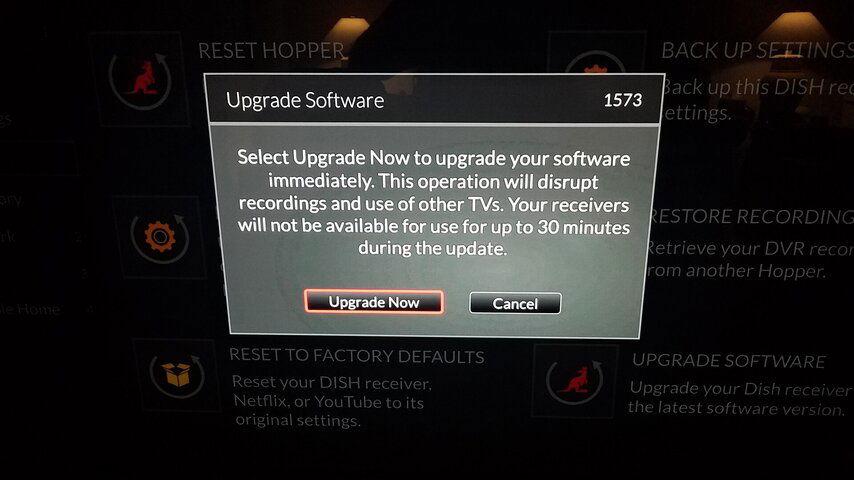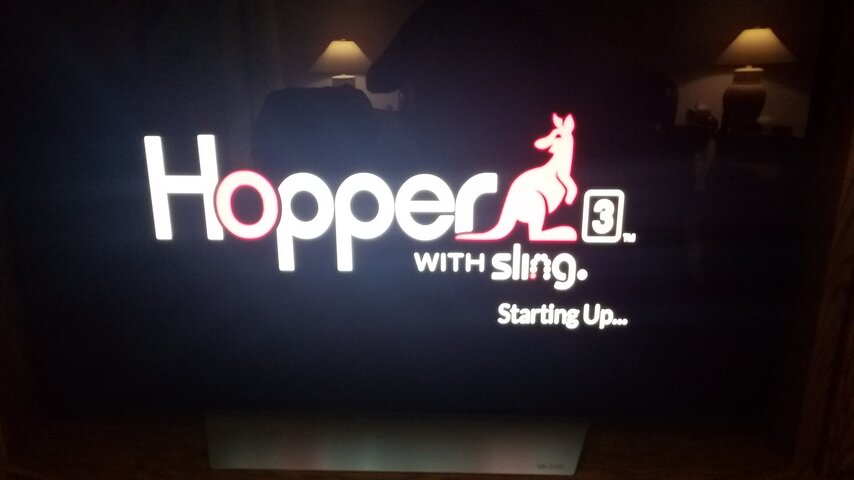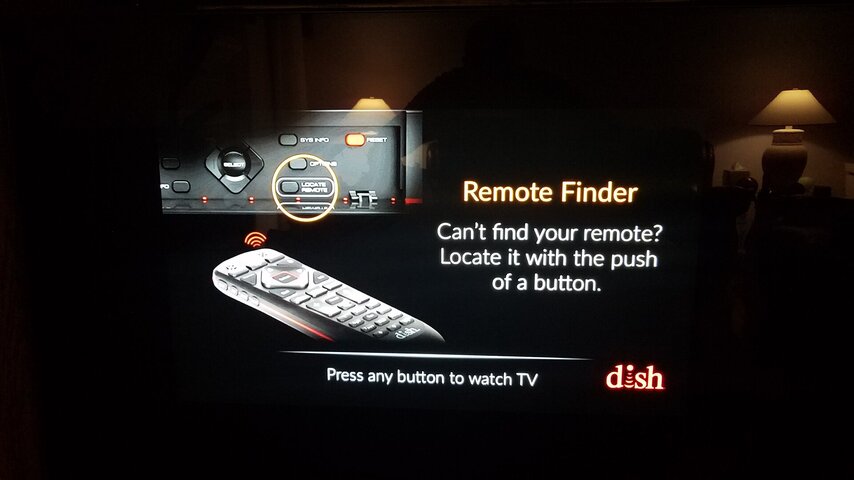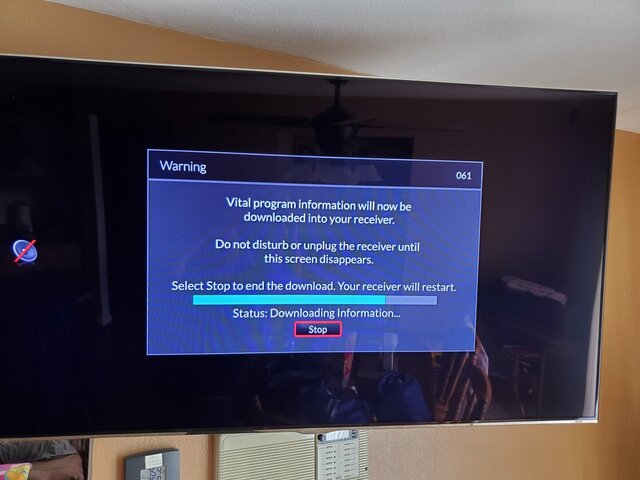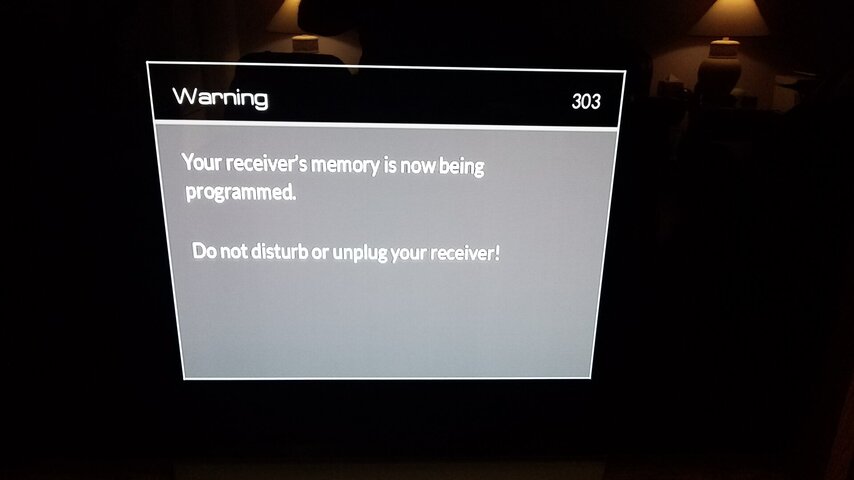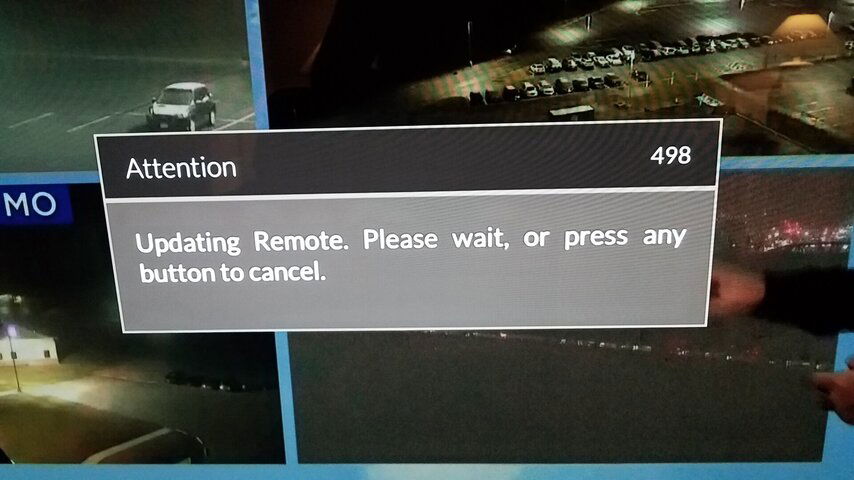Hopper Upgrade Software Tool
Follow the following procedure and see if you have better results. Be absolutely sure that you have all receivers (Hoppers, Joeys) in standby and that you have no recordings set for the next couple of hours. After you perform step two, set your remote control down and do not touch it again till the last screen appears in step 8. Upgrade takes about 25 to 30 minutes to perform. Be patient.
1. The Upgrade Software Tool is located in the Diagnostics menu. For the 54.0 remote control press Home button three times, scroll to Tools, then select the Upgrade Software icon. For the 40.0 remote control press the Menu button two times.
2. Popup 1573 Upgrade Software (pic 1) appears. Select Upgrade Now.
3. About a minute later the Hopper 3 Starting Up screen (pic 2) appears.
4. In about two minutes the DISH screen saver screen (pic 3) appears.
5. About a minute later popup 061 Warning Vital Program information screen (pic 4) with the download scroll bar appears.
6. In about thirteen minutes the popup 303 Warning Your receiver's memory is now being programed (pic 5) appears.
7. In about seven minutes the Hopper 3 Starting Up screen (pic 2) appears.
8. In about two minutes the DISH screen saver (pic 3) appears again.
9. Now you can press the SAT button on your remote control and live TV should come on.
Sometimes after the update is complete you might get a popup 498 Attention Updating Remote (pic 6). Set your remote control down and do not disturb it while it is being updated. I think this takes about 10 to 15 minutes.