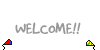Hello everyone,
I'm having troubles connecting my PC to my HDTV, so I was reading a post on these forums about EDID and HDTV/PC connections.
The problem is that my PC is not detecting my hdtv, although it should according to the TV's specifications and customer support.
I downloaded the software mentioned in the post (softMCCS), but it says DDC/CI not supported. What exactly does that mean?
I'm running windows xp 32bit, my VGA is the ATI 4850, and the TV is the Philips 42" 1080p 120Hz.
When connected to the PC, it displays everything fine until the window's log in screen, and then it loses the signal (Unless the resolution is 640*480)
Any help would be much appreciated
Thanks
I'm having troubles connecting my PC to my HDTV, so I was reading a post on these forums about EDID and HDTV/PC connections.
The problem is that my PC is not detecting my hdtv, although it should according to the TV's specifications and customer support.
I downloaded the software mentioned in the post (softMCCS), but it says DDC/CI not supported. What exactly does that mean?
I'm running windows xp 32bit, my VGA is the ATI 4850, and the TV is the Philips 42" 1080p 120Hz.
When connected to the PC, it displays everything fine until the window's log in screen, and then it loses the signal (Unless the resolution is 640*480)
Any help would be much appreciated
Thanks