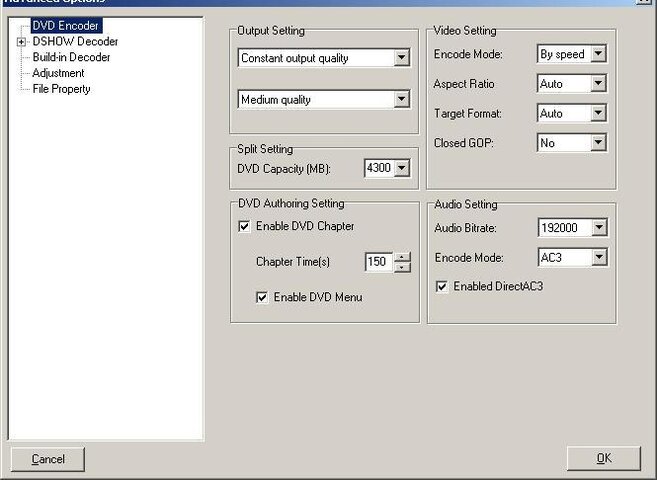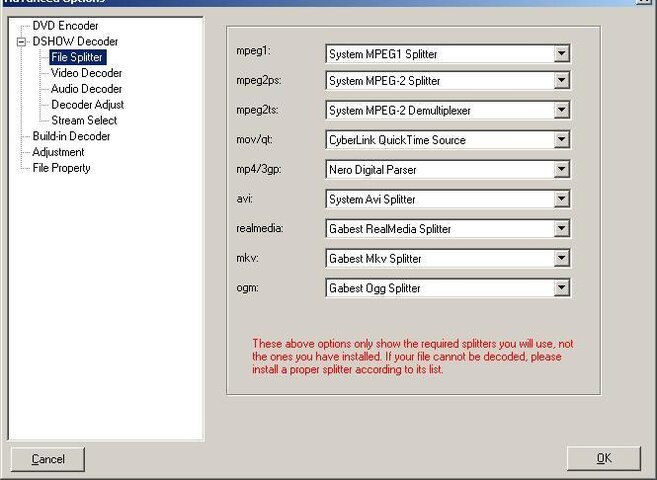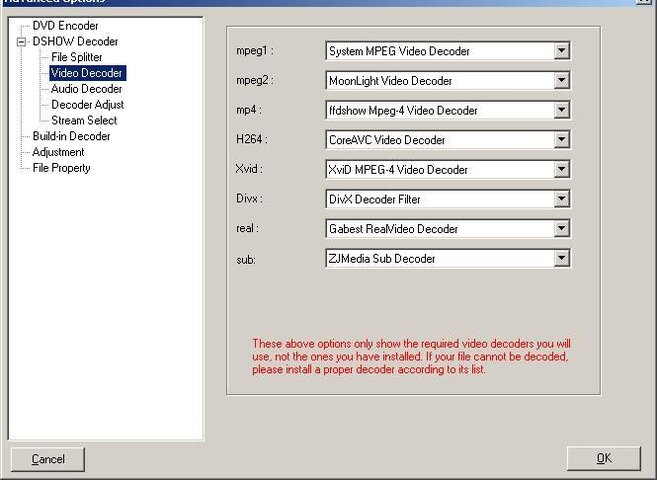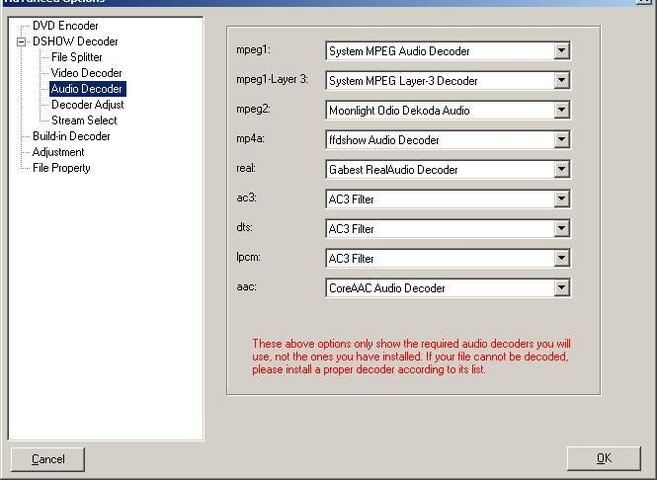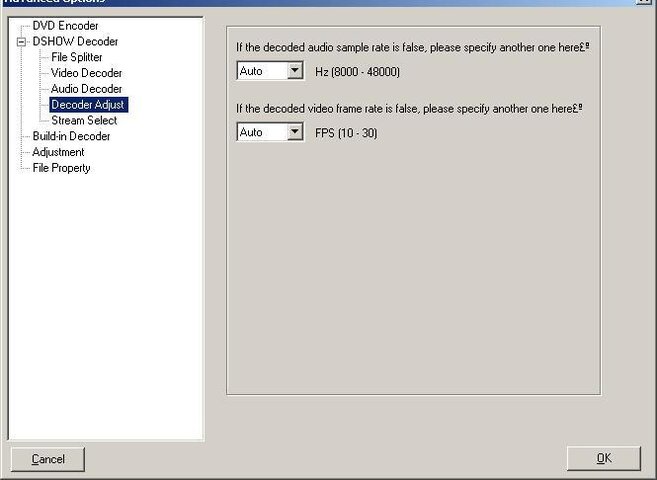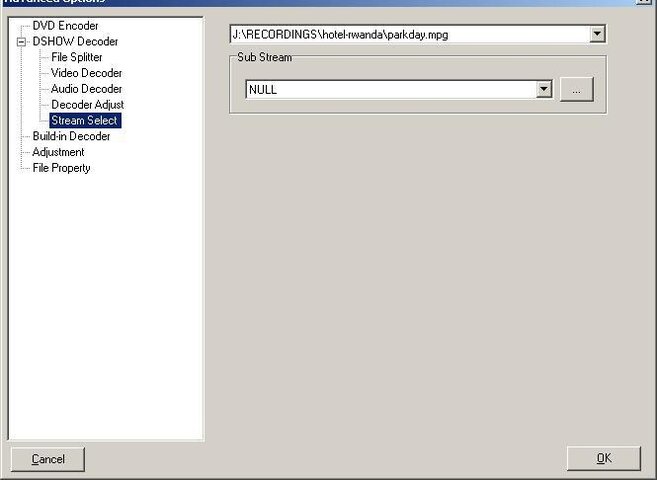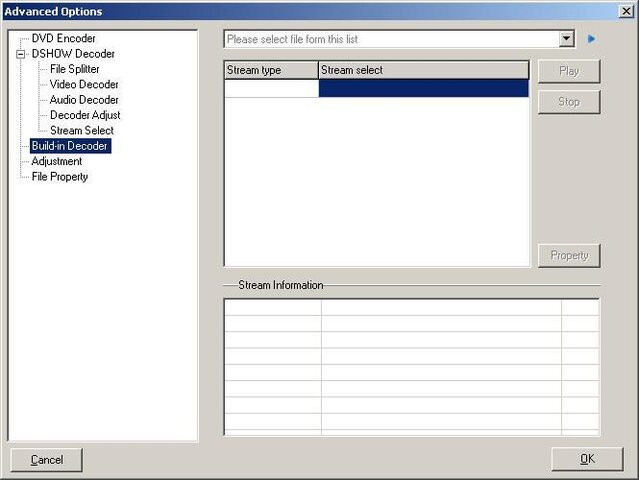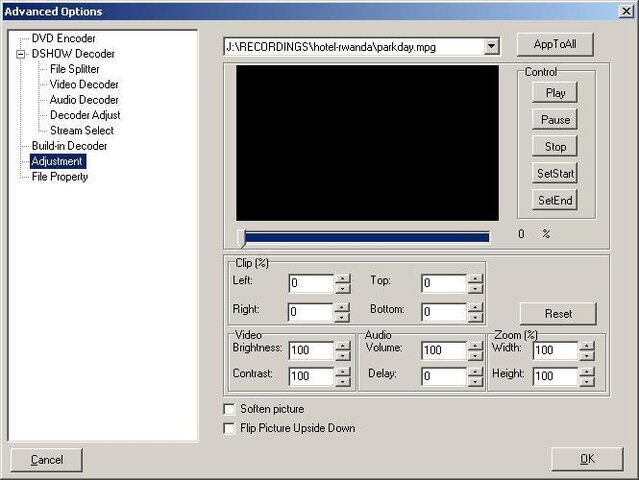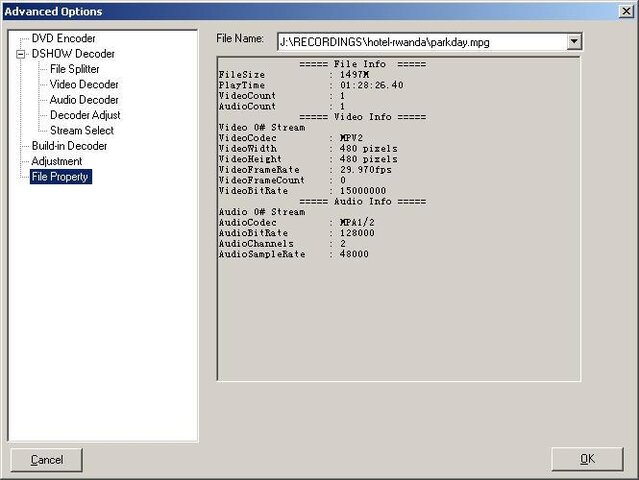I'm having trouble converting the mpg files created with the nextorm software that came with the dvb world usb device over in to usable dvds that are burnable using winavi converter version 8.0. The files are converting from mpg to vobs but the audio is way out sync. I checked the source mpg files and they are fine. I've tried a number of different settings in winavi but can't figure out which ones I actually need to use to make dvds that don't have out of sync audio. I thought these two programs didn't do any reencoding, but I'm starting to think that maybe they do and somehow I need to figure out exactly which selections to choose to make this work...
I'm pretty sure that just burning a raw mpg file to a data dvd in nero won't let the thing play in normal dvd players...
It's a pain playing with all these different settings to try to find the right one since I'm wasting tons of time waiting for vob files to be created so that I can go and check them to see if audio is ok. If someone knows the right settings, please post them.
I'm reluctant to change any settings in nextorm or mpeg-vcr since they seem to be doing fine when I view the mpg files in the computer.... I'm recording with nextorm, using mpg-vcr to cut out commercials, and now just want to record the stuff in to dvd, but can't until I can get winavi working with the right settings.
Please post if you've done this stuff before and know the settings I need. Thanks. My guess is that it has something to do with the variable speed and audio speed, but can't figure out exactly which one since even changing the settings in winavi to match the properties that I see in winavi property window thingy that's looking at the mpg files isn't helping. My guess is that nextorm records at a weird speed and I need to get winavi to match that but am not sure exactly what the heck I need to select to get a good match.
The exact process I'm using is record in nextorm... cut out commercials in womble's mpg-vcr, then open up that file in winavi to convert from mpg to vob. The conversion process is where the audio is getting out of sync since the mpg files up to that point all have audio that's still all in sync. It's the vobs in the dvd folders that winavi is making that are screwed up. I think the bitrate needs to change or something, but have no idea what to change to since every setting I've tried so far is still messed up.
I'm pretty sure that just burning a raw mpg file to a data dvd in nero won't let the thing play in normal dvd players...
It's a pain playing with all these different settings to try to find the right one since I'm wasting tons of time waiting for vob files to be created so that I can go and check them to see if audio is ok. If someone knows the right settings, please post them.
I'm reluctant to change any settings in nextorm or mpeg-vcr since they seem to be doing fine when I view the mpg files in the computer.... I'm recording with nextorm, using mpg-vcr to cut out commercials, and now just want to record the stuff in to dvd, but can't until I can get winavi working with the right settings.
Please post if you've done this stuff before and know the settings I need. Thanks. My guess is that it has something to do with the variable speed and audio speed, but can't figure out exactly which one since even changing the settings in winavi to match the properties that I see in winavi property window thingy that's looking at the mpg files isn't helping. My guess is that nextorm records at a weird speed and I need to get winavi to match that but am not sure exactly what the heck I need to select to get a good match.
The exact process I'm using is record in nextorm... cut out commercials in womble's mpg-vcr, then open up that file in winavi to convert from mpg to vob. The conversion process is where the audio is getting out of sync since the mpg files up to that point all have audio that's still all in sync. It's the vobs in the dvd folders that winavi is making that are screwed up. I think the bitrate needs to change or something, but have no idea what to change to since every setting I've tried so far is still messed up.
Last edited: